When your iPhone screen stops responding, it can be frustrating. However, in most cases, you can fix this issue on your own. It could be due to a minor system glitch or other small problems. But if your screen is physically damaged from a fall or impact, seeking professional help is recommended.
In this article, we will discuss nine methods to solve iPhone screen malfunction and provide a bonus tip for data recovery if your screen is damaged.
Part 1: Can I Fix the Screen Malfunction Myself?
In many instances, you can resolve iPhone screen malfunction without professional assistance. This is especially true if the issue is related to software glitches or minor malfunctions. However, if your screen is cracked or shattered from a significant impact, seeking help from a professional is the best course of action.
Part 2: 9 Methods to Fix iPhone Screen Malfunction
1. Restart your iPhone: A simple restart can often resolve minor software glitches that may be causing the screen malfunction. Press and hold either volume button and the side button until the power-off slider appears, then slide to power off. Wait a few seconds, then turn your iPhone back on.
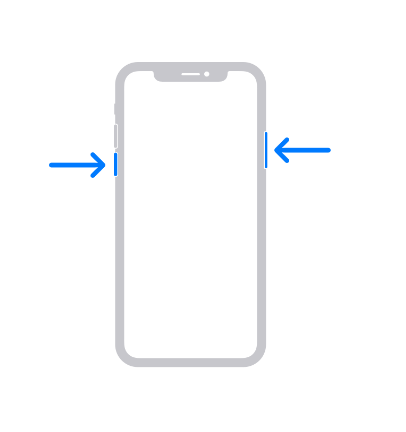
2. Force restart your iPhone: If a regular restart doesn’t work, try force restarting your device. The procedure varies depending on your iPhone model. For example, on an iPhone X or newer, press and quickly release the volume up button, then do the same with the volume down button. Finally, press and hold the side button until the Apple logo appears.
3. Check for software updates: Outdated software can sometimes cause screen malfunctions. Ensure that your iPhone is running the latest version of iOS by going to Settings > General > Software Update.
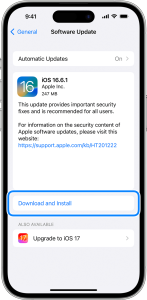
4. Free Up Storage: In some cases, lack of storage can cause screen non-responsiveness. Go to Settings > General > iPhone Storage.Scroll down the apps list and see which ones consume the most space and which ones are not needed. Delete apps that you no longer use to free up some space. Another thing you can try is transferring large videos to a cloud storage device or simply your pc.
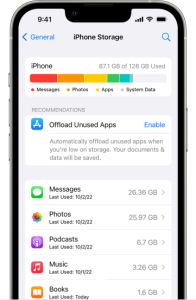
5. Restore iPhone using iTunes: If none of the previous methods work, you can try restoring your iPhone using iTunes. Connect your iPhone to a computer, open iTunes, select your device, and click on “Restore iPhone.” This will erase all data on your iPhone, so make sure you have a backup.
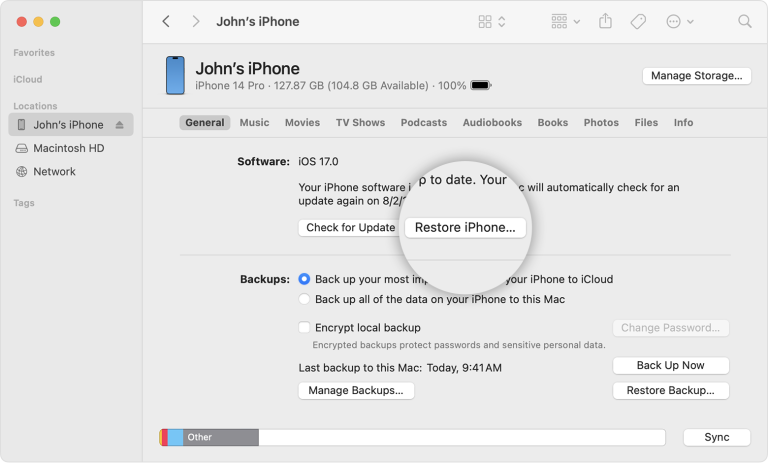
6. Reset All Settings: If all the previous fixes didn’t work, try resetting all settings. This will reset all of your iPhone’s settings to their factory defaults without affecting your personal data.Backup your iPhone data before proceeding to iCloud or your pc using iTunes. Go to Settings > General > Transfer or Reset iPhone > Reset > Reset All Settings. Enter your password and confirm.
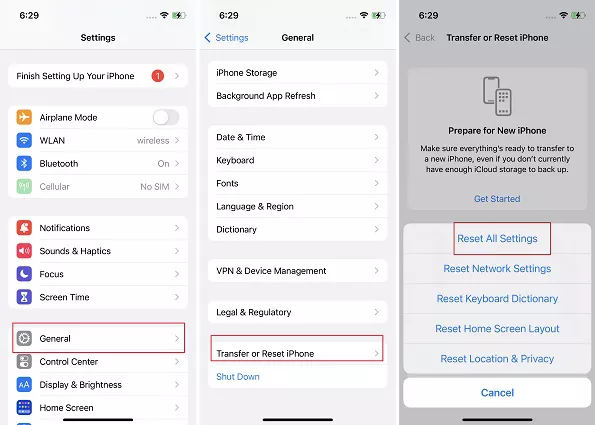
7. Clean the screen: Sometimes, a non-responsive screen can be caused by dirt, dust, or fingerprints on the display. Gently wipe the screen with a soft, lint-free cloth to clean it.
8. Adjust3D Touch: If you have an iPhone with 3D Touch (iPhone 6s and later), try disabling it temporarily. Go to Settings > Accessibility > Touch > 3D & Haptic Touch and adjust the sensitivity of “3D Touch.”
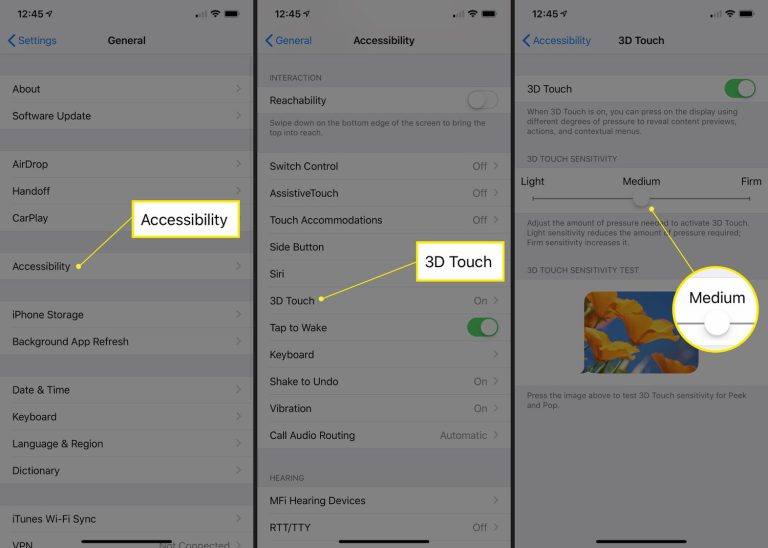
9. Contact Apple Support: If none of the above methods work, reach out to Apple Support for further assistance. They can provide personalized troubleshooting steps or direct you to an authorized service center.
Bonus Tip: Recovering Data with Tiger Data Recovery
If your iPhone screen is damaged and you need to retrieve your data, I recommend using Tiger Data Recovery. This professional data recovery software specializes in retrieving data from iPhones with broken screens. It allows you to extract various types of data, including contacts, messages, photos, and more, even if your screen is unresponsive or shattered.
You can read this article to learn more.
Conclusion
In most cases, you can fix iPhone screen malfunction on your own by following the methods mentioned above. However, if your screen is physically damaged, seeking professional assistance is necessary. Remember to always backup your data regularly to prevent data loss. And if you find yourself in a situation where your screen is damaged, Tiger Data Recovery is a reliable solution for data retrieval. Don’t let a malfunctioning iPhone screen hinder your productivity – try these methods and get your device back in working order.



