
WhatsApp has become a cornerstone of communication in our digital age, holding countless conversations and memories. However, recovery becomes paramount when messages vanish due to accidental deletion or device failure.
This article guides you through recovering WhatsApp messages on your iPhone, ensuring your valuable conversations are not lost forever. This user-friendly guide accommodates various technical levels, ensuring a smooth recovery process for all.
In this Article
TogglePart1. Recover from WhatsApp
Set WhatsApp Chat Backup
Before the unfortunate happens, it’s crucial to proactively set up a backup for your WhatsApp chats.
To do this, open WhatsApp on your iPhone, go to “Settings,” then navigate to “Chats” and finally, tap on “Chat Backup.” Here, you can choose the frequency of your backups – daily, weekly, or monthly.
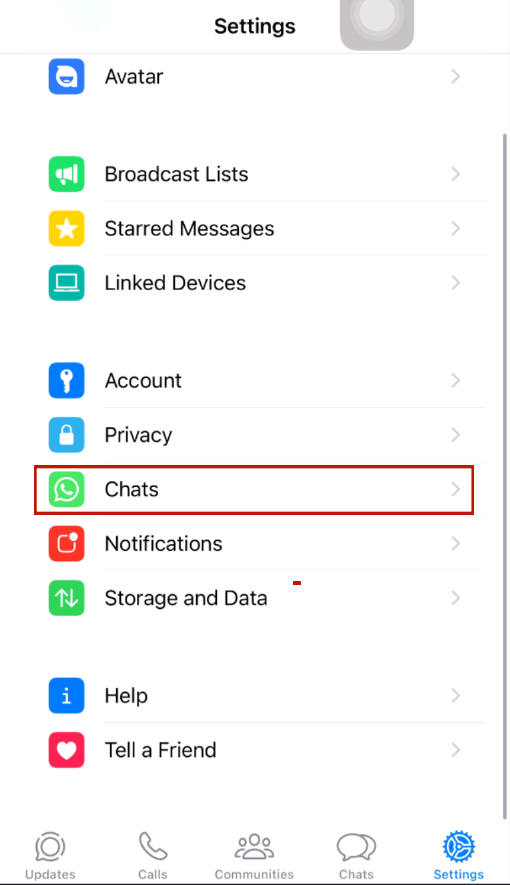
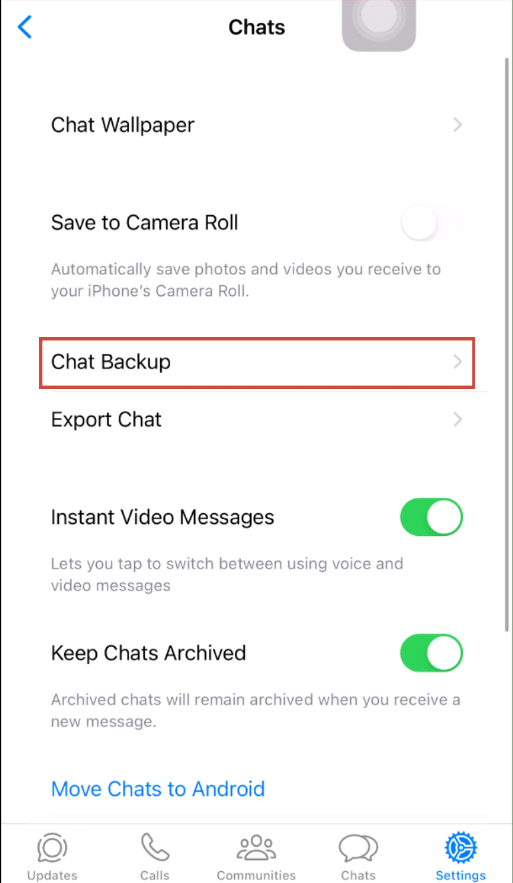
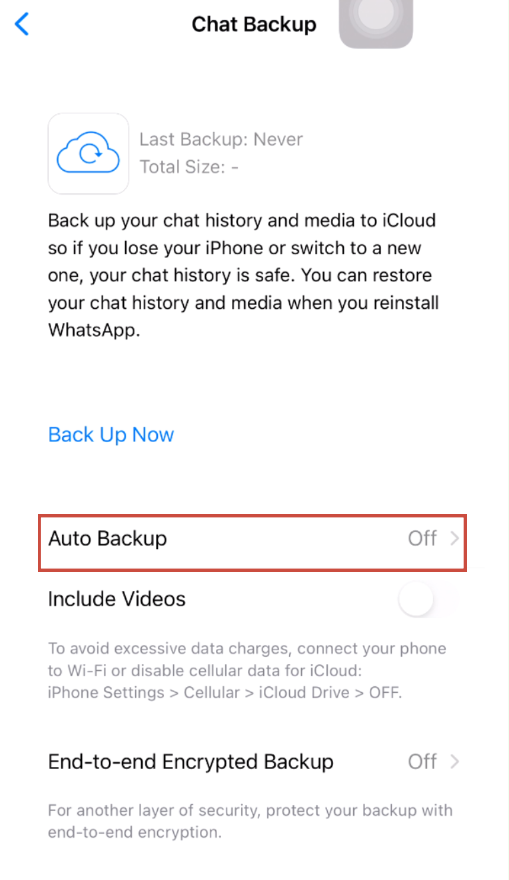
Tips
- It’s advisable to select a frequency that aligns with your messaging habits.
- you can choose to include videos in your backup, optimizing the recovery process for a comprehensive restoration of your conversations.
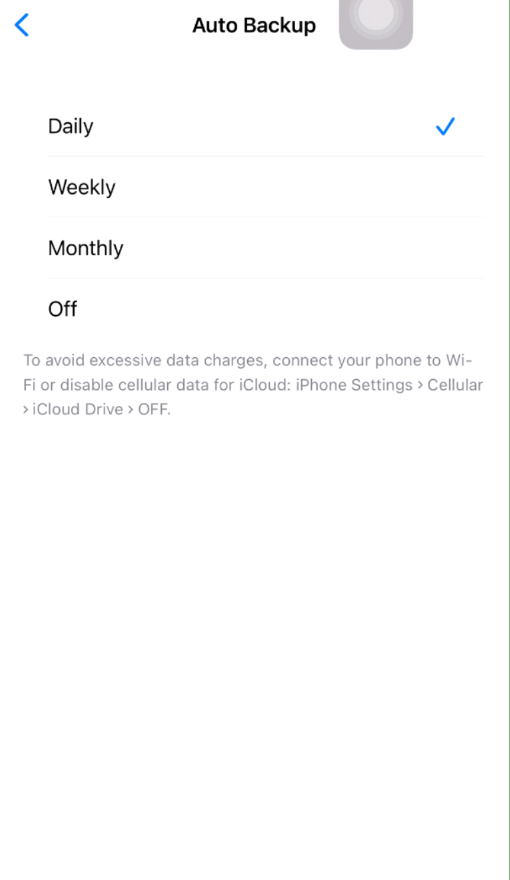
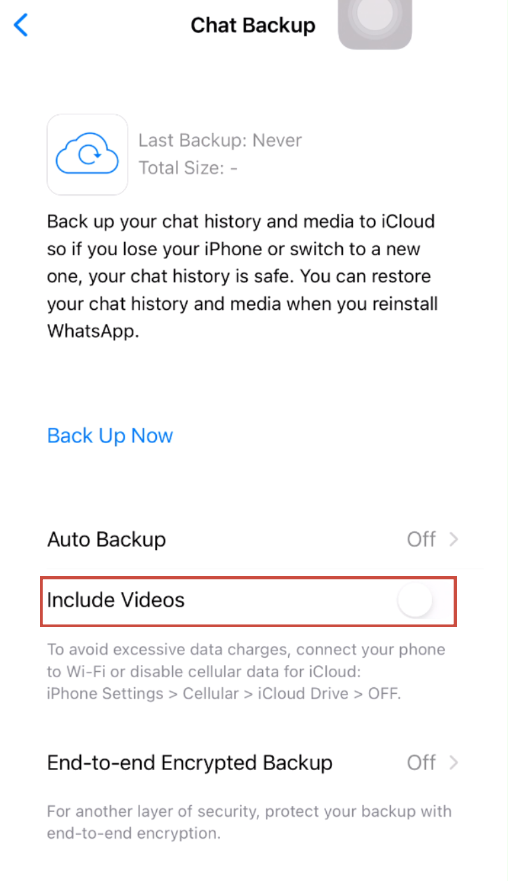
Steps to Recover WhatsApp Messages
Note
This method is effective only if you have a previously created chat backup. So before you uninstall WhatsApp, don’t forget to back up your data.
In the event of message loss, WhatsApp provides an in-built recovery option.
Step1. Uninstall and reinstall the WhatsApp application on your iPhone.
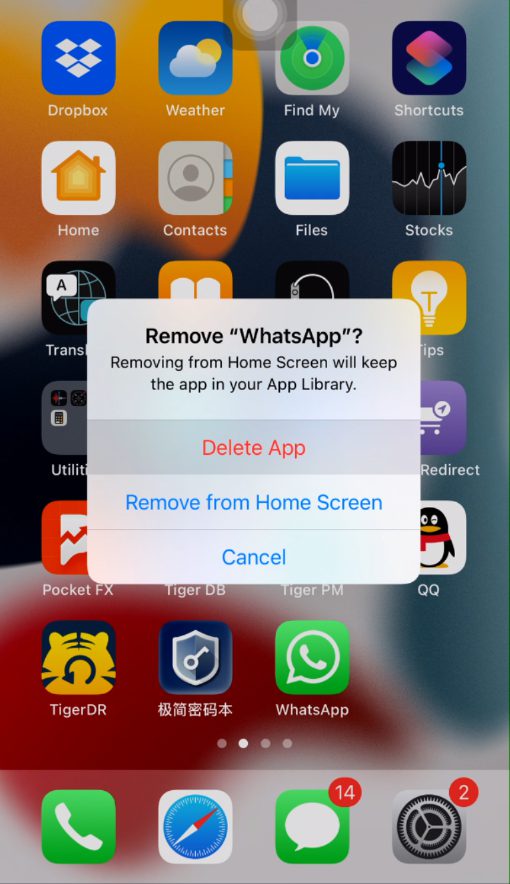
Step2. Upon reinstallation, open the app and verify your phone number.
Step3. WhatsApp will detect the existing backup, and you’ll be prompted to restore your chat history.
Step4. Follow the on-screen instructions, and your messages will be restored to their most recent state.
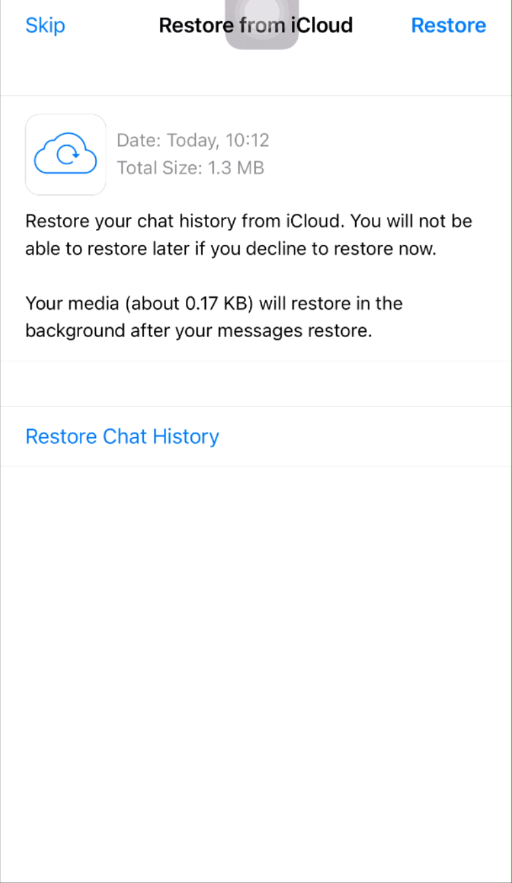
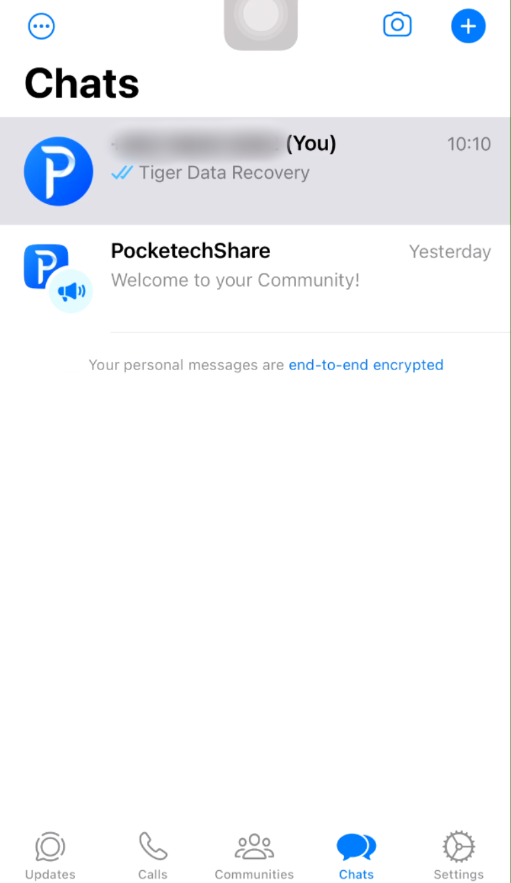
Part2. Recover from Third-Party Tools
When conventional methods fall short, third-party tools can often come to the rescue. Tiger Data Recovery is a reliable option for iPhone users seeking to recover WhatsApp messages. Follow these steps:
When conventional methods fall short, third-party tools can often come to the rescue. Tiger Data Recovery is a reliable option for iPhone users seeking to recover WhatsApp messages. Follow these steps:
Download and Install Tiger Data Recovery:
Visit the official Tiger Data Recovery website and download the software. Install it on your computer, ensuring compatibility with your iPhone and operating system.
Connect Your iPhone to the Computer:
Using a USB cable, connect your iPhone to the computer. Launch Tiger Data Recovery and wait for it to detect your device.
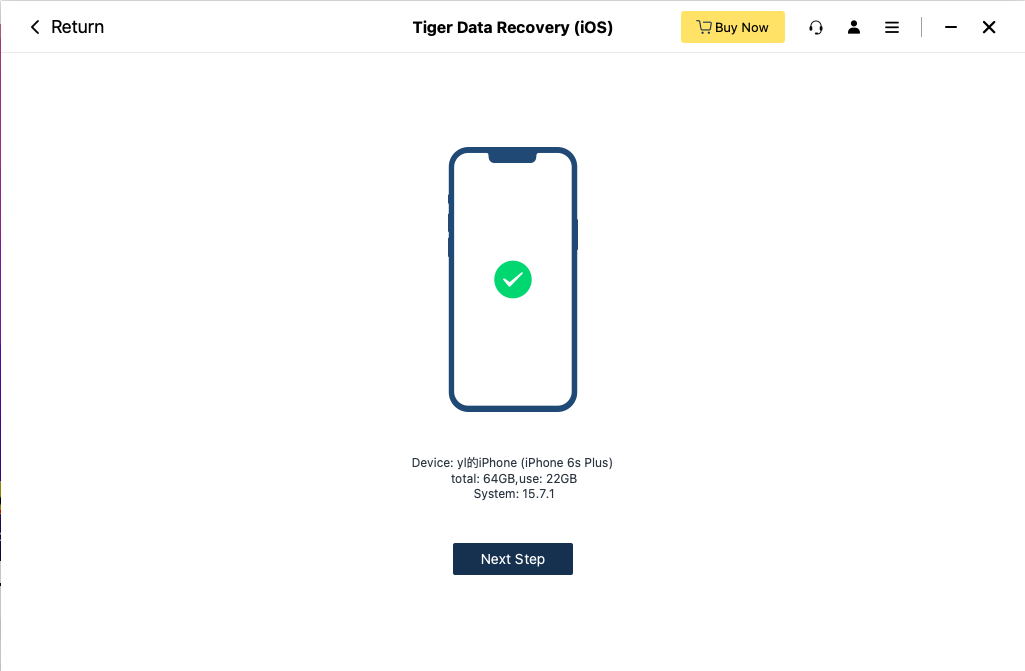
Scan and Preview:
Once the device is recognized, initiate the scanning process. Tiger Data Recovery will thoroughly analyze your iPhone’s storage and present a preview of recoverable WhatsApp messages.

Select and Recover:
Review the previewed messages and select the ones you wish to recover. Click on the “Recover” button, and the chosen messages will be restored to your iPhone.
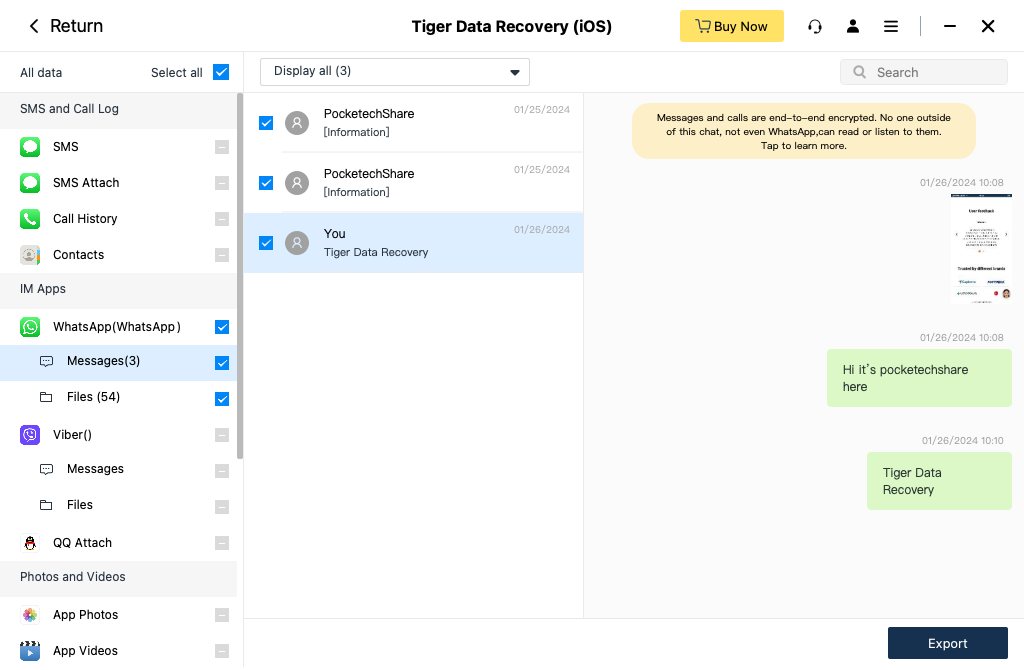
FAQs
Q1: Is it possible to recover messages without a backup?
Unfortunately, if you don’t have a backup, the recovery options are limited. Utilizing third-party tools like Tiger Data Recovery might offer a chance, but success is not guaranteed.
Q2: Can I recover messages if I’ve deleted the chat?
Yes, as long as you have a chat backup, you can recover deleted messages using the methods outlined in this guide.
Preserve your WhatsApp messages by proactively setting up backups and using reliable tools. Whether within WhatsApp or third-party applications like Tiger Data Recovery, preparedness is key to navigating iPhone message recovery seamlessly.



