We live in a digital age where our phones have become an extension of ourselves. They hold our contacts, photos, messages, and so much more. Losing all that data can be a nightmare, which is why backing up your phone is crucial. Whether you own an iPhone or an Android device, having a backup ensures that you can easily restore your data in case of any mishaps.
In this comprehensive guide, we’ll walk you through the step-by-step process of backing up your iPhone and Android device using various methods, empowering you to safeguard your precious data effectively.
In this Article
ToggleDifferent Backup Options for iPhone Users
Method 1: Backing up iPhone by using iCloud
If you’re an iPhone user, you’re in luck! Apple provides a seamless backup solution through its iCloud service, which allows you to automatically back up your data to the cloud.
1.Connect your iPhone to a stable Wi-Fi network.
2.Open the Settings app and tap on your name at the top.
3.Select “iCloud” and then “iCloud Backup.”
4.Toggle on the “iCloud Backup” option.
5.Tap on “Back Up Now” to initiate the backup process.
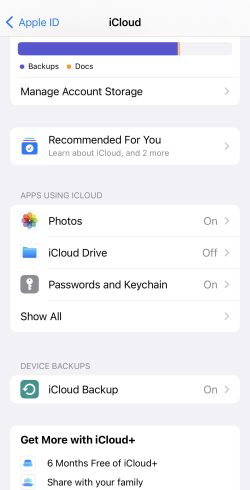
Method 2: Backing up iPhone by using iTunes
Another option for iPhone users is to back up their data using iTunes. This method involves connecting your iPhone to your computer and using iTunes to create a manual backup.
1.Install the Latest Version of iTunes from the Apple website.
2.Use a USB cable to connect your iPhone to your computer.
3.If prompted on your iPhone, tap “Trust” to establish a secure connection between your iPhone and the computer.
4.Select Your iPhone in iTunes.
5.Choose either “iCloud” or “This computer” as the backup location. Click on “Back Up Now” to initiate the backup process.
Method 3:Backing up iPhone by using Tiger Data Backup
However, here are the drawbacks of native Apple backup methods, like privacy and security concerns, or the problem of complex operating procedures.
And if you’re looking for a reliable backup solution, check out Tiger Data Backup, a trusted provider that offers secure cloud storage for all your backup needs.It enables users to easily backup data without complex settings or operations, and ensure the security of backup data.
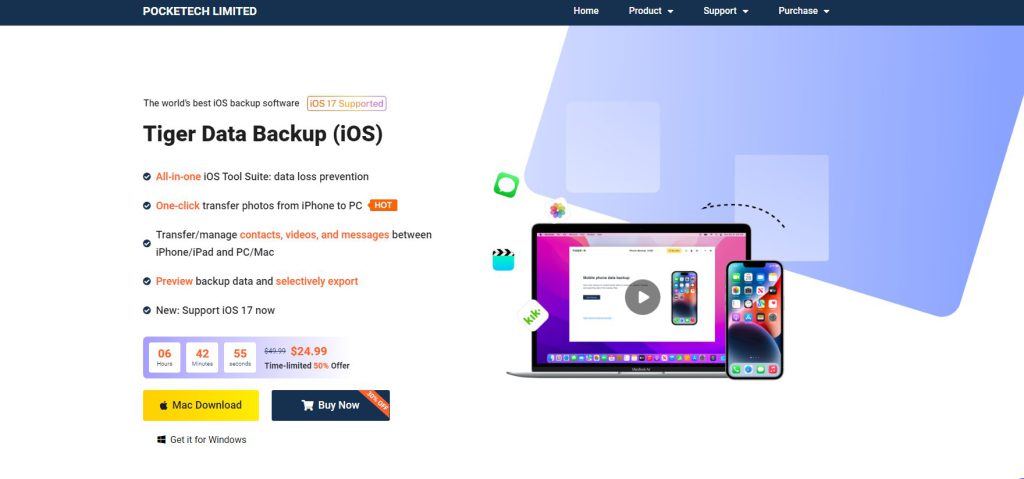
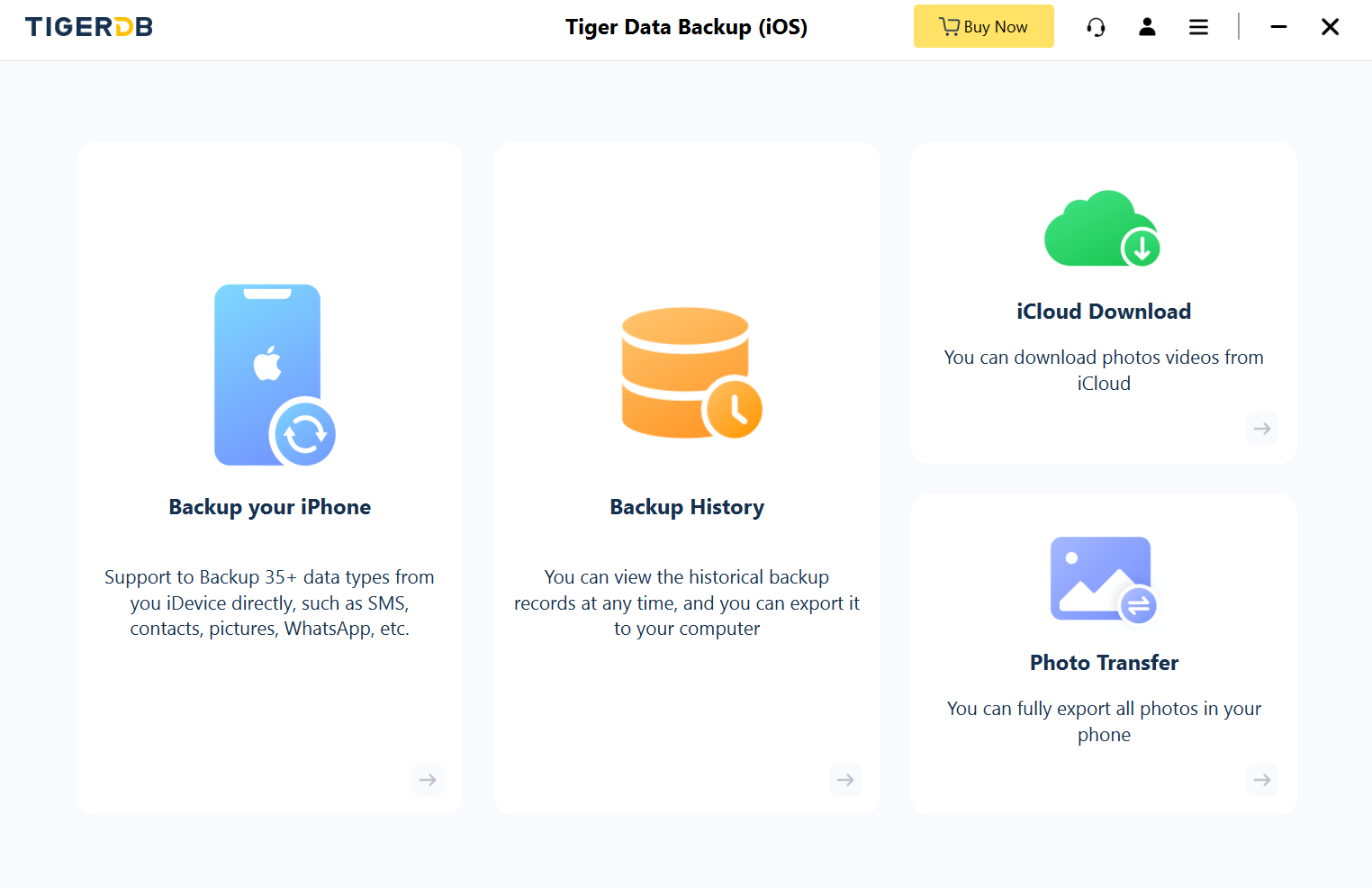
Different Backup Options for Android Users
Method 1: Backing up Android phone by using Google One
Android users have several backup options to choose from as well. One of the most popular methods is using Google One. Google One allows you to effortlessly back up your contacts, photos, and documents to the cloud.
1.Utilize Google Account: Android users can back up their data using their Google Account. Ensure that your Google Account is set up on your device.
2.Open Settings: Navigate to the “Settings” app on your Android device and look for an option related to backup and reset.
3.Back Up Your Data: Enable the option for backup by Google One and tap on “Back Up Now” to initiate the backup process. Ensure that your device is connected to a stable internet connection.
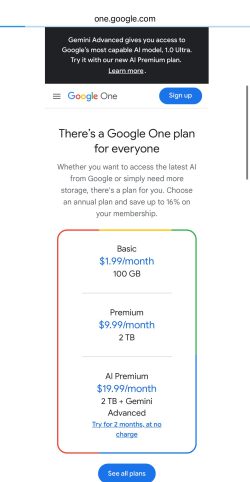
Method 2: Backing up Android phone by using a USB cable
Another option for Android users is using a USB cable, you can follow these steps:
1.Connect your Android phone to your computer using a USB data cable.
2.On your Android phone, select “File Transfer” or “Transfer files” mode. This will allow your computer to access the files on your phone.
3.On your computer, your Android phone should appear as a removable storage device or an external drive. Double-click on it to open it.
4.Copy the files and folders that you want to backup from your Android phone to a location on your computer.
5.Once the backup is complete, safely eject your Android phone from your computer.
Conclusion
Backing up your phone is a crucial step in preserving your valuable data. Whether you own an iPhone or an Android device, there are multiple backup options available to ensure the safety of your information.By taking proactive steps to back up your devices, you can enjoy peace of mind knowing that your digital memories and important information are secure.



