Your iPhone is more than just a phone — it’s your camera, scrapbook, and memory keeper. But what happens if it gets lost, stolen, or suddenly crashes? Without a proper backup, those cherished photos could be gone forever. In 2025, backing up your iPhone photos isn’t just smart — it’s essential. The good news? You don’t have to lift a finger every day. In this article, we’ll walk you through the top 3 easiest and safest ways to automatically back up your iPhone photos — so your memories are always protected.
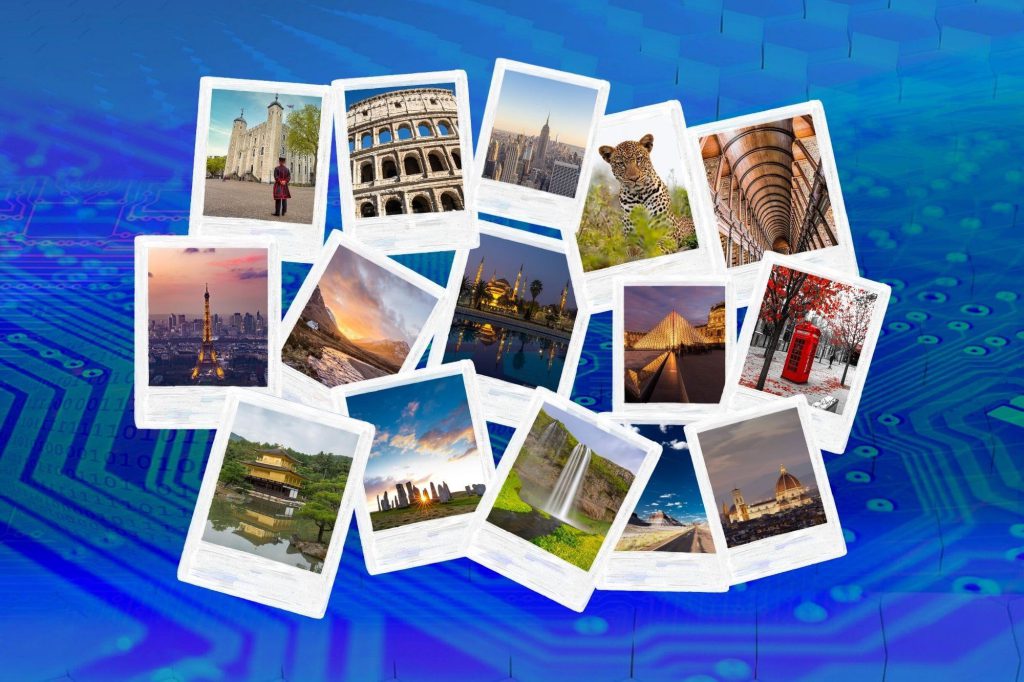
In this Article
ToggleWhy Backing Up Your iPhone Photos Matters
Losing your photos isn’t just inconvenient — it can be devastating. From family memories to creative content, these files are often irreplaceable. In today’s mobile-first world, iPhone users face a range of risks:
Photos are often unrecoverable once lost, especially after deletion or phone damage.
iPhones are more likely to get lost, stolen, or damaged than desktop devices.
iOS updates or resets can unexpectedly erase photos without a backup in place.
To avoid data loss disasters, it’s crucial to back up your iPhone photos — not just manually, but safely and automatically. Let’s look at the top three methods trusted by millions of iOS users in 2025.
Metheds to backup iPhone Photos
Method 1: iCloud Photo Library – Apple’s Built-In Safety Net
Apple’s native cloud storage makes photo backup seamless across devices.
How it works:
Go to Settings > Apple ID > iCloud > Photos.
Turn on iCloud Photos.
Your photos and videos will sync automatically to your iCloud account.
Pros:
Automatic and real-time syncing.
Easily accessible from any Apple device or via iCloud.com.
Cons:
Only 5GB of free storage. More requires a subscription.
Best for: Users deeply invested in the Apple ecosystem who want a set-it-and-forget-it backup method.
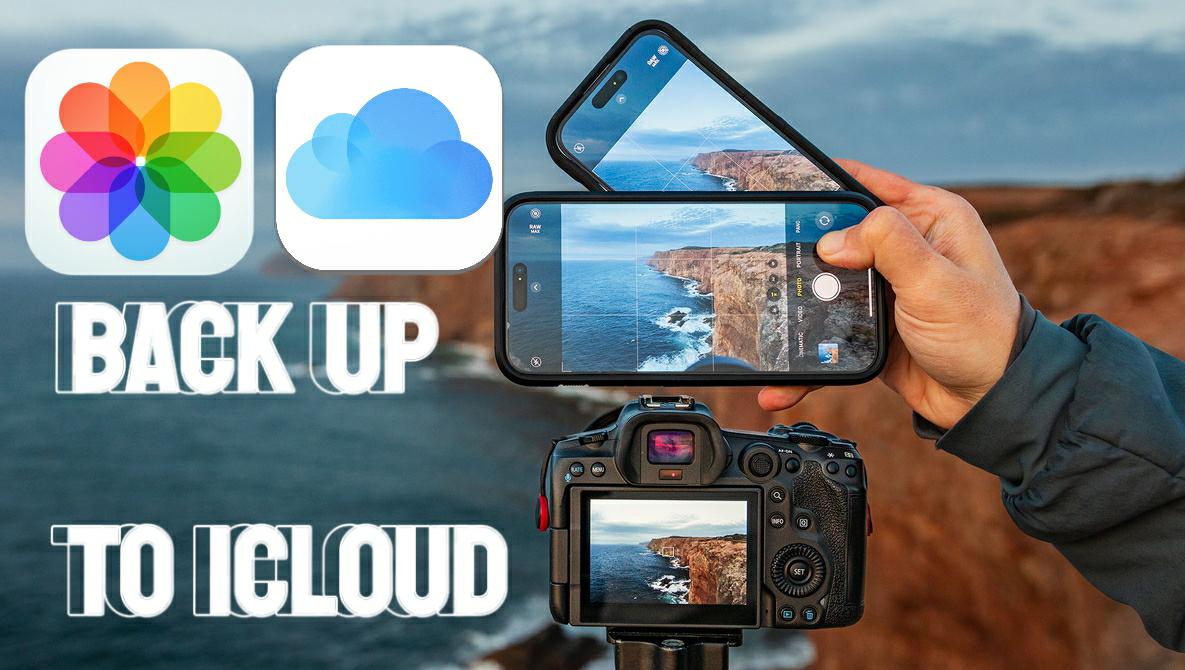
Note: Your device will be erased and reinstalled with the latest iOS/iPadOS.You can set it up as new or restore from an iCloud or unencrypted backup.
Method 2: Tiger Data Backup – Powerful, Private, Efficient Backup
Looking for a secure, offline backup option? Tiger Data Backup(https://www.pocketechshare.com/tiger-data-backup/ )is a great choice for those who prefer keeping full control of their data.
How it works:
Install Tiger Data Backup on your computer and connect your iPhone via USB.
Run a full photo backup directly to your local drive — no cloud needed.
Easily restore photos to your device or export selectively.
Pros:
Doesn’t rely on cloud storage or internet access.
100% private and secure; everything stays on your device.
View backup data, extract, or restore backups anytime, anywhere.
Cons:
Requires a computer connection.
Desktop software installation needed.
Best for: Privacy-conscious users and professionals needing a reliable, offline backup.
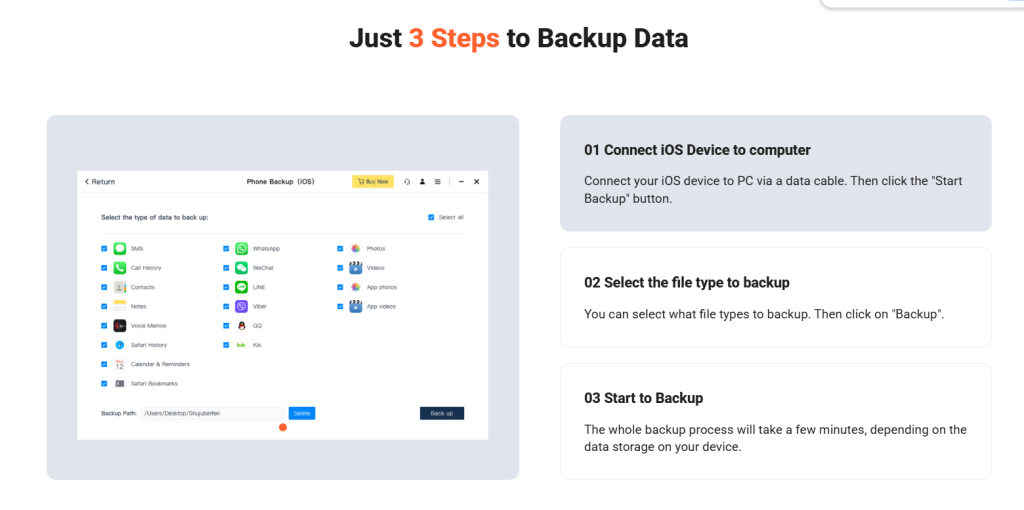
Method 3: Google Photos – Cross-Platform & Smart
Google Photos offers free backup with powerful organization features.
How it works:
Download Google Photos from the App Store.
Sign in with your Google account.
Allow access to your Photos and enable Backup & Sync.
Pros:
Works on both iOS and Android.
Smart categorization and AI search features.
Cons:
Google counts photos against your Drive storage quota (15GB free).
Some compression may occur unless you pay for full-resolution storage.
Best for: Users who want cross-platform access and smart photo management tools.
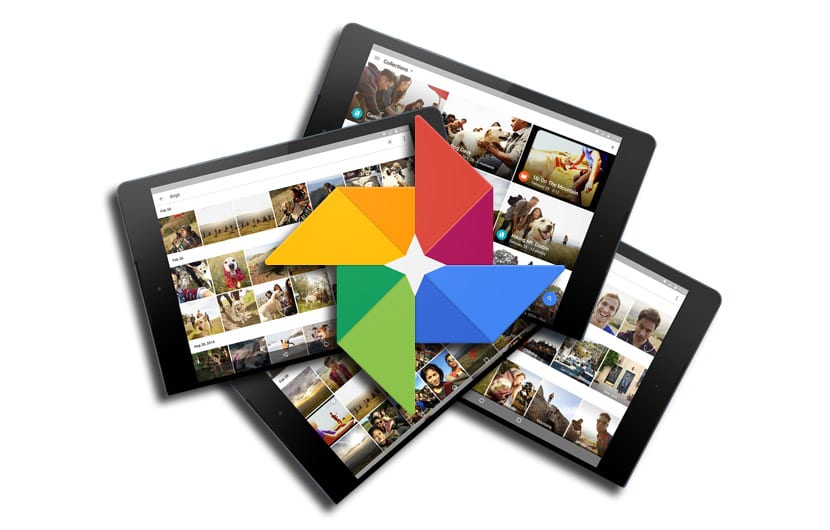
Conclusion
Backing up your iPhone photos in 2025 is no longer optional—it’s a must. With powerful options like iCloud, Google Photos, and Tiger Data Backup, you can automatically protect your memories without the hassle of manual uploads. Choose the method that suits your lifestyle and enjoy peace of mind knowing your photos are always safe.



