Getting locked out of your iPhone or iPad is incredibly frustrating — but it’s also a common issue in 2025. Whether it’s a forgotten screen passcode, a mysterious Screen Time restriction, or an encrypted iTunes backup password you can’t recall, there are solutions. In this guide, we’ll first explore why devices get locked, then walk you through three effective methods to unlock or bypass restrictions — using Apple’s official recovery process, third-party unlocking software, and remotely erasing your device via the Find My iPhone feature.

In this Article
ToggleWhy iPhone Get Locked?
Before jumping into fixes, let’s look at the most common lock scenarios:
Forgotten screen passcode: Too many incorrect attempts trigger a lock or full disablement.
Screen Time restrictions: Parents or users may forget the passcode used to control app usage and downtime.
Encrypted iTunes backup password: When restoring from an encrypted backup, you’ll be asked for the password — and if you’ve forgotten it, you’re stuck.
Methods to Remove Passcode
Method 1: Use Apple’s Official Tools (iTunes/Finder/iCloud)
Apple offers built-in recovery methods for users who forget their passcode — especially helpful if you don’t want to rely on third-party apps.
1. Connect your iPhone or iPad to a trusted computer.
2. Launch iTunes (or Finder on macOS Catalina and later).
3.Put your device into Recovery Mode:
For iPhones with Face ID: Press and quickly release Volume Up, then Volume Down, then press and hold the Side button until you see the recovery screen.
For iPhone 7/7 Plus: Hold the Volume Down + Side buttons.
For older models: Hold the Home + Top (or Side) button.
4. iTunes or Finder will detect a problem and prompt you to Restore or Update. Choose Restore.
Note: Your device will be erased and reinstalled with the latest iOS/iPadOS.You can set it up as new or restore from an iCloud or unencrypted backup.
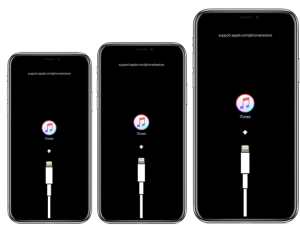
Method 2: Use an Unlocking Software
If you’re stuck with a Screen/ Screen Time passcode or forgot your Apple ID password, even the iTunes Backup Password, dedicated tools like Tiger iOS Unlocker(https://www.pocketechshare.com/tiger-ios-unlocker/ )offer more flexibility.
Why choose this method?
Fast and straightforward with clear instructions
Supports the latest iOS versions
Ideal if you can’t use Apple’s official tools
Note: Some functions will erase your device. Always back up if possible before using.
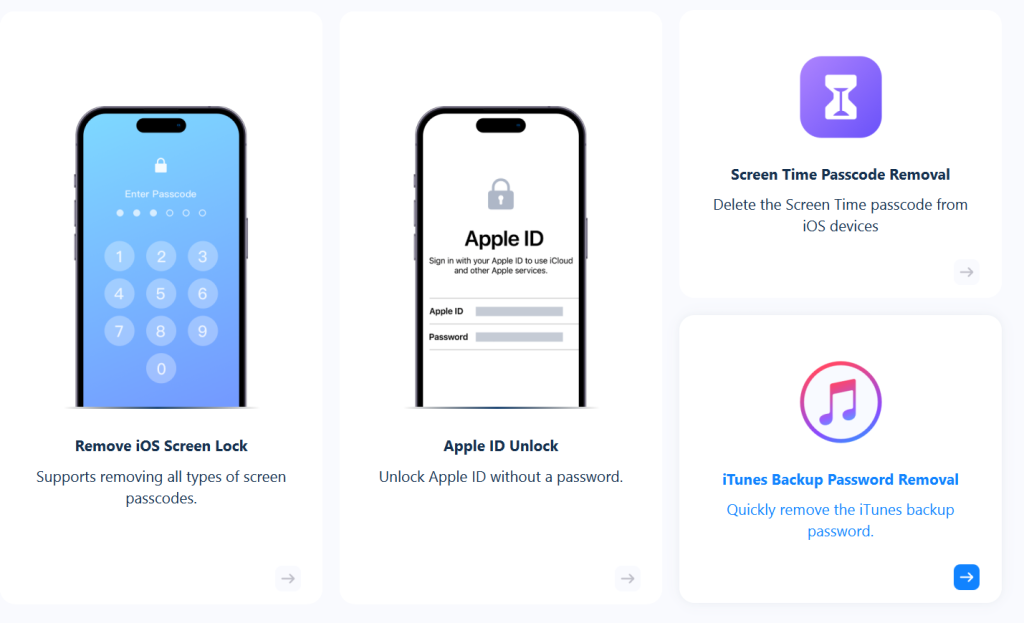
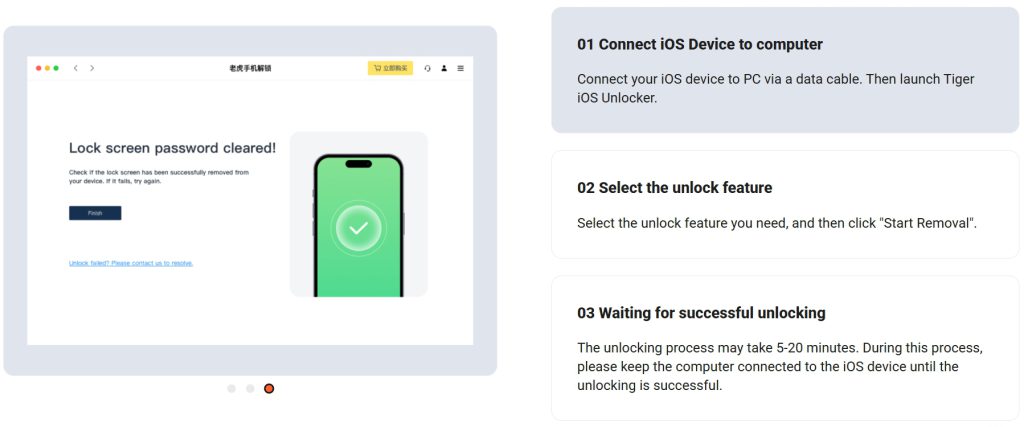
Method 3: Use Find My to Erase and Unlock Your Device Remotely
If you’ve enabled “Find My iPhone/iPad” on your device, you can remotely erase it using iCloud or the Find My app. This method is useful if you’re locked out and want to reset the device to factory settings.
Go to iCloud.com and sign in with your Apple ID.
Click on Find iPhone.
From the top menu, select All Devices and choose the locked iPhone or iPad.
Click Erase iPhone/iPad.
Confirm with your Apple ID password. The device will be wiped remotely.
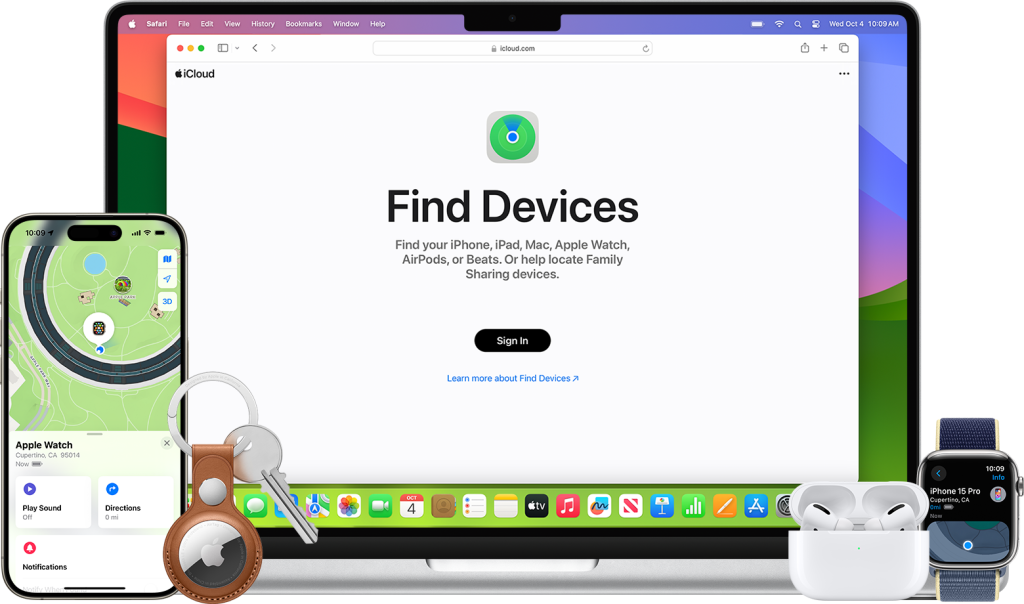
Conclusion
Whether you’re locked out of your iPhone due to a forgotten passcode, blocked by a Screen Time lock, or stuck with an old iTunes backup password, there’s a reliable way to get back in.
You can use Tiger iOS Unlocker software for quick unlocking, try Apple’s official restore tools, or remotely erase your device via iCloud’s Find My feature. Each method offers a practical path to regaining access — just choose what fits your situation best.
Your device isn’t permanently locked. With the right approach, you’ll be back in control in no time.



