WhatsApp has become an integral part of our daily communication, allowing us to stay connected with friends, family, and colleagues. Whether it’s for personal conversations or professional exchanges, the messages we send and receive hold significant value. However, there are times when we might need to retrieve old messages that we thought were lost forever. This article explores the feasibility of recovering vintage WhatsApp messages without a backup and provides detailed steps for both iPhone and Android users.
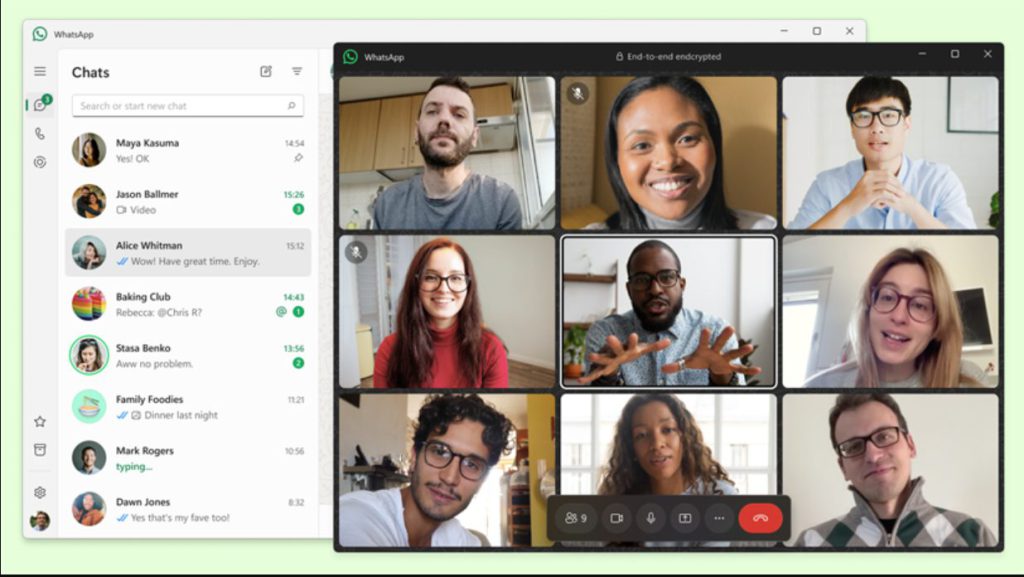
In this Article
ToggleiPhone WhatsApp Recovery
Method 1: Third-Party Tool Recovery
Download and Install: Get Tiger Data Recovery for iOS(https://www.pocketechshare.com/tiger-data-recovery/ )on your computer.
Just three simple steps are needed:
- Connect and Launch: Connect your iPhone to your computer and start Tiger Data Recovery(iOS).
- Recovery Option: Choose the ” WhatsApp Messages” feature, and the software will perform a deep scan of your device.
- Review and Restore: Check the scan results, select the messages you need, and click the restore button.
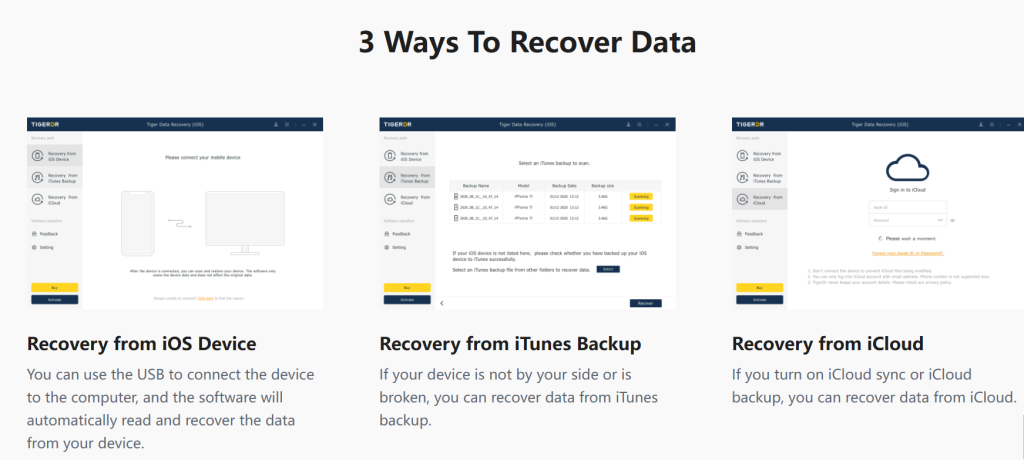
Method 2: iPhone Local Storage Recovery
1.Check WhatsApp Folder
Access File System: Use a file management app like iFile or Filza to access your iPhone’s file system.
Navigate to WhatsApp Folder: Go to the /var/mobile/Containers/Data/Application/ directory and locate the folder associated with WhatsApp.
Find Database Files: Look for .sqlite database files, which may contain deleted chat records.
2.Utilize iTunes Backup
Check for Previous Backups: If you have previously created a backup using iTunes, you can restore either the entire device or just the WhatsApp data.
Connect and Restore: Connect your iPhone to your computer, open iTunes, select your device, and choose the restore backup option. Select the backup file that contains WhatsApp data.
Method 3: iCloud Backup Recovery
1.Check iCloud Settings
Ensure iCloud Backup Enabled: Make sure your iPhone is logged into an iCloud account and that iCloud backup is enabled.
Locate Backup File: On your iPhone, go to “Settings” > “[Your Name]” > “iCloud” > “Manage Storage” > “Backups” to see if there’s an available backup file.
2.Restore from iCloud
Select Backup for Recovery: If you find a backup file that contains WhatsApp data, you can choose to restore the entire device or just the WhatsApp data.
Follow On-Screen Instructions: During the restore process, select “Restore from iCloud Backup” and choose the appropriate backup file. Follow the on-screen prompts to complete the restoration.
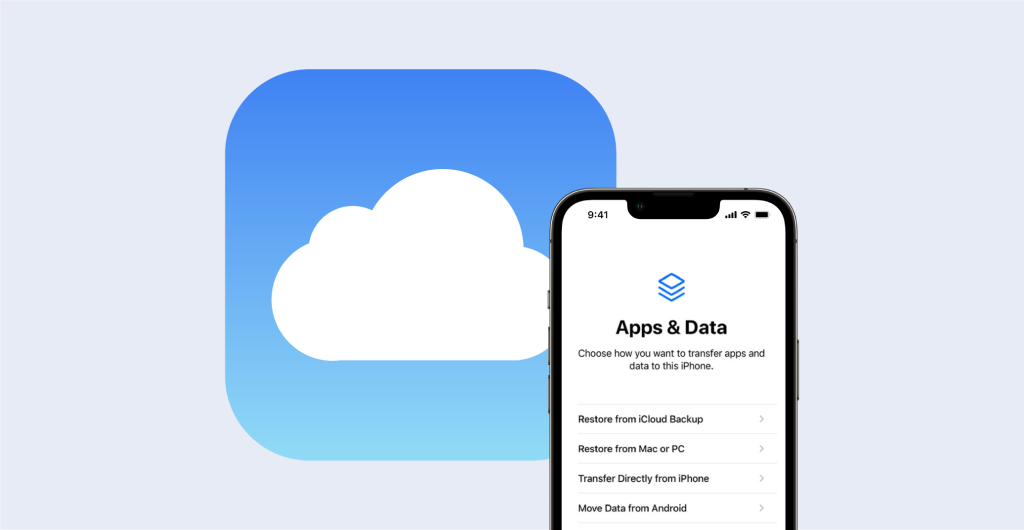
Android WhatsApp Recovery
Method 1: Third-Party Tool Recovery
Download and Install: Get Tiger Data Recovery for Android( https://www.pocketechshare.com/android-tiger-data-recovery/) on your computer.
Just 3 simple steps are needed:
- 1.Connect and Launch: Connect your Android device to your computer and start Tiger Data Recovery(Android).
- 2.Select Recovery Option: Choose the ” WhatsApp Messages” feature, and the software will perform a deep scan of your device.
- 3.Review and Restore: Check the scan results, select the messages you need, and click the restore button.
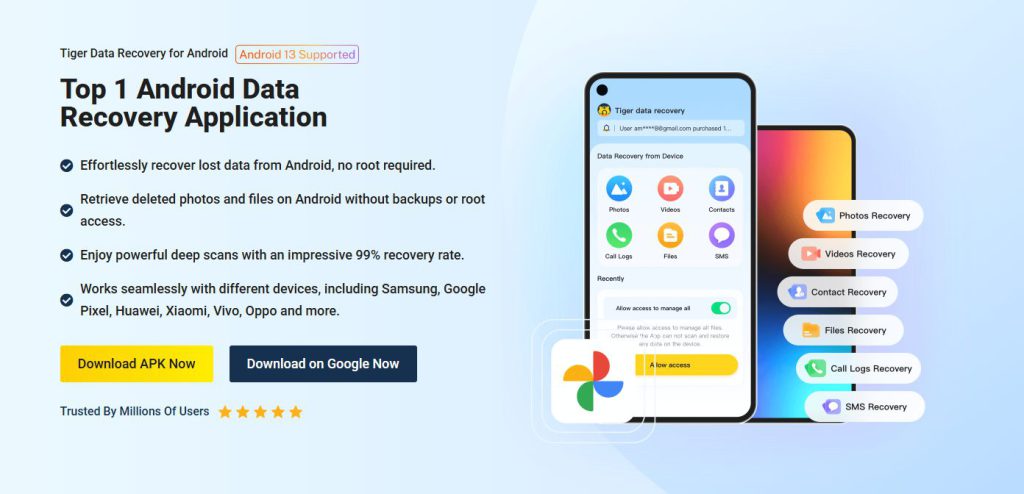
Method 2: Android Local Storage Recovery
1.Check WhatsApp Folder
Access Storage: Use a file management app like File Manager or ES File Explorer to access your Android device’s storage.
Navigate to Databases Folder: Go to the /sdcard/WhatsApp/Databases directory and look for .db and .db.crypt files.
Identify Chat Records: These files contain WhatsApp chat records and backup data.
2.Utilize Google Drive Backup
Ensure Backup Enabled: Make sure the Google Drive backup feature for WhatsApp is enabled.
Check Backup Settings: In WhatsApp, go to “Settings” > “Chats” > “Chat Backup” to review your backup settings.
Restore Data: If a backup file is available, you can choose to restore either the entire device or just the WhatsApp data.
Method 3: Google Drive Backup Recovery
1.Check Google Drive Settings
Ensure Backup Enabled: Make sure the Google Drive backup feature for WhatsApp is enabled.
Review Backup Settings: In WhatsApp, go to “Settings” > “Chats” > “Chat Backup” to review your backup settings.
Select Google Drive Account: Ensure the correct Google Drive account is selected and that the backup frequency is set to automatic or manual.
2.Restore from Google Drive
Select Backup for Recovery: If you find a backup file that contains WhatsApp data, you can choose to restore either the entire device or just the WhatsApp data.
Follow On-Screen Instructions: During the restore process, select “Restore from Google Drive” and choose the appropriate backup file. Follow the on-screen prompts to complete the restoration.
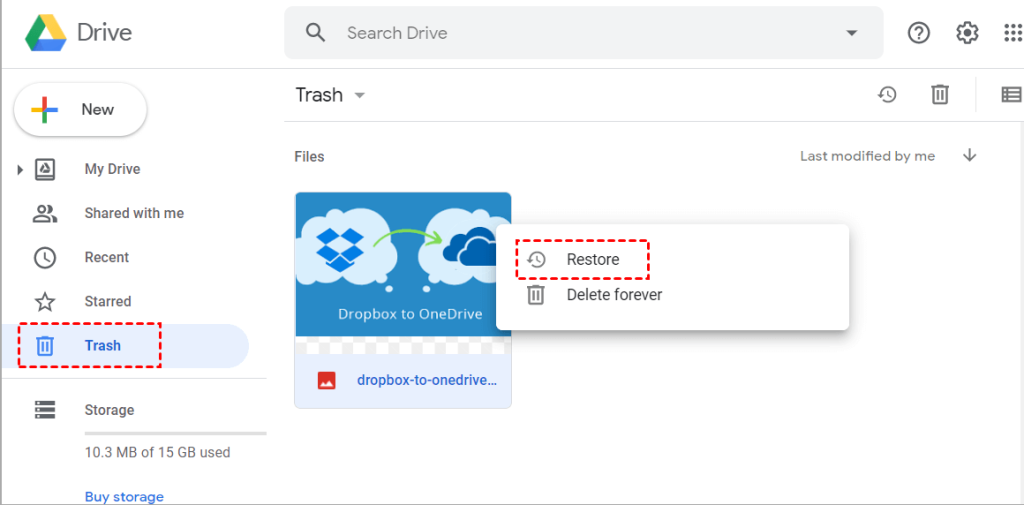
Conclusion
Recovering WhatsApp messages without a backup is a challenging task, but it is not impossible. By following the steps outlined in this guide, both iPhone and Android users can attempt to retrieve their lost WhatsApp messages. Whether through local storage, third-party tools, or cloud backups, there are multiple avenues to explore. It is also essential to regularly back up your WhatsApp data to prevent future data loss. If you find yourself in need of old WhatsApp messages, don’t give up; with the right tools and techniques, you might just be able to recover those valuable conversations.



