In today’s connected world, your iPhone’s location sharing can feel like a double-edged sword. Whether you’re planning a surprise, just want some peace, or simply don’t want others to know your every move, freezing your location on Find My iPhone is something more people are looking to do discreetly. While useful for safety, sometimes you need privacy without the awkward “Why did you turn off location?” questions. Here are 3 proven methods to pause or fake your location without alerts.

In this Article
ToggleMethod 1: Tiger Location Changer – The Ultimate GPS Spoofer
Sharing your real-time location on iPhone through Find My has its perks — it builds trust and adds convenience when coordinating with family or friends. But let’s be honest — there are times when you just want some space without triggering suspicion by turning off location sharing altogether.
Maybe you’re skipping a meetup, avoiding unnecessary questions, or just enjoying some alone time. The problem? When you stop sharing your location, your contacts will see that, and questions may follow.
This is where Tiger Location Changer comes in handy.
Tiger is a smart, professional-grade location spoofing tool for iPhone that lets you “freeze” your GPS in one spot — even if you’re actually somewhere else. No need to jailbreak, no alerts sent to your contacts, and no tech expertise required.
With Tiger Location Changer, you can make your iPhone appear as if it’s still at home, work, or the coffee shop — while you’re out enjoying a night at the movies, taking a walk in peace, or just unplugging.
✅ Pros:
Pinpoint location accuracy
Movement simulation looks real
No jailbreak required
❌ Cons:
Requires computer connection
Premium software ($)
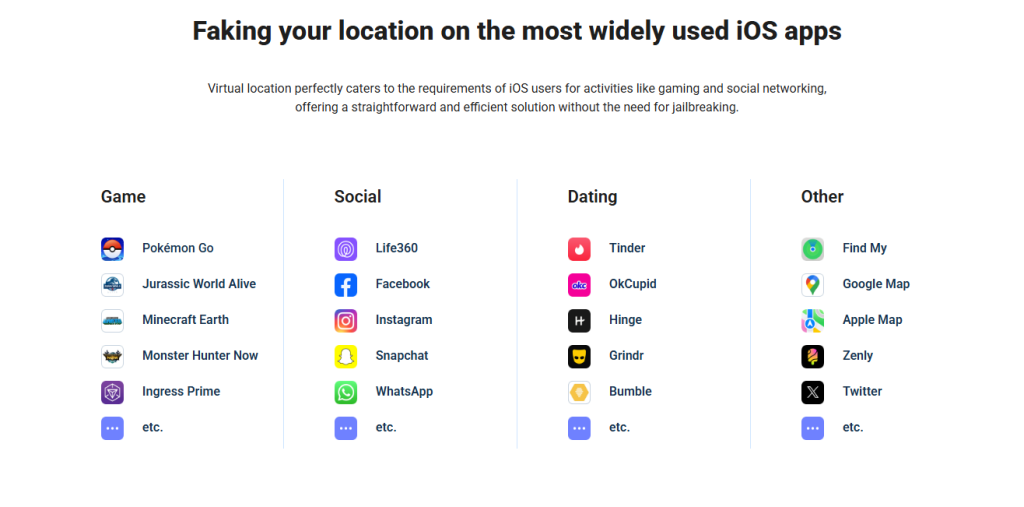
Steps to use Tiger Location Changer
1.Connect iOS Device to computer
Begin by securely connecting your iOS device to your computer using a high-quality USB cable, ensuring a stable connection before proceeding to click the “Start” button within the application to initialize the location modification process.
2.Select location
Carefully select your desired virtual location either by manually clicking on the interactive map interface or by precisely entering a specific address in the search field to accurately pinpoint where you want your device to appear in location services.
3.Start to move
Finalize the process by confirming your chosen destination and activating the movement simulation feature, which will seamlessly transition your virtual location to the selected point while maintaining a natural appearance in tracking applications.
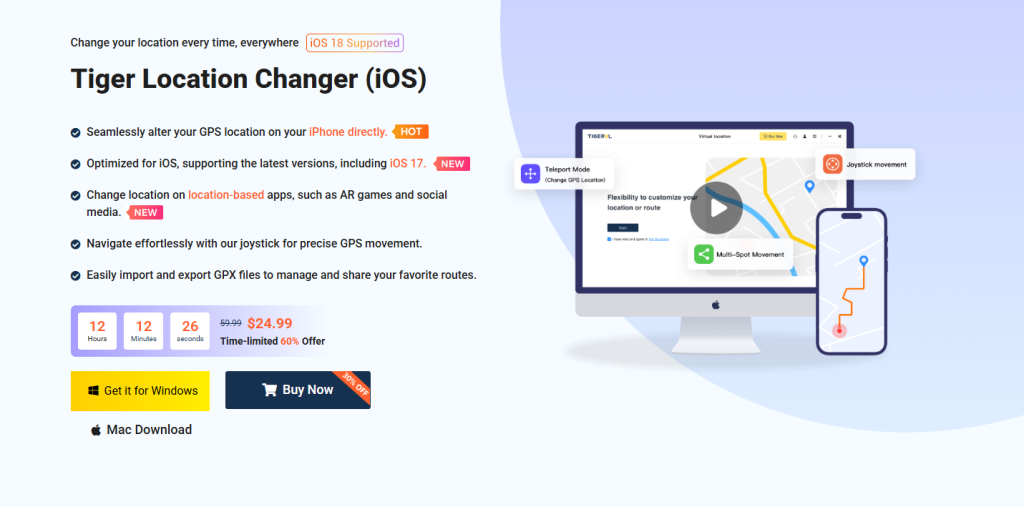
Method 2: Use Airplane Mode (With a Twist!)
Want to freeze your location without any fancy apps? Here’s a clever trick: Activate Airplane Mode but with a crucial extra step – immediately force quit the Find My app before enabling it. This prevents the app from sending that telltale “Location Not Available” alert to whoever’s tracking you. Your location will simply appear stuck at your last known position, making it seem like your phone is just idle rather than deliberately hidden. For best results, manually disable both Wi-Fi and Bluetooth after switching to Airplane Mode, as these can sometimes leak location data in the background. This method works perfectly for short-term privacy needs and leaves no digital breadcrumbs that you’ve intentionally stopped sharing your location. Just remember – moving too far from your last recorded spot might raise suspicions, so use this technique when you’ll be staying relatively stationary.
⚠️ Warning: Moving far from frozen spot may look suspicious

Method 3: Share Location from Another iPhone (Genius Trick!)
If you have a second iPhone or iPad, you can trick Find My iPhone into showing a fake location!
On your spare iPhone, go to Settings > [Apple ID] > Find My > Share My Location.
Share location with the person tracking you.
Leave this device at home (or wherever you want to appear).
Take your main phone—your real location stays hidden!
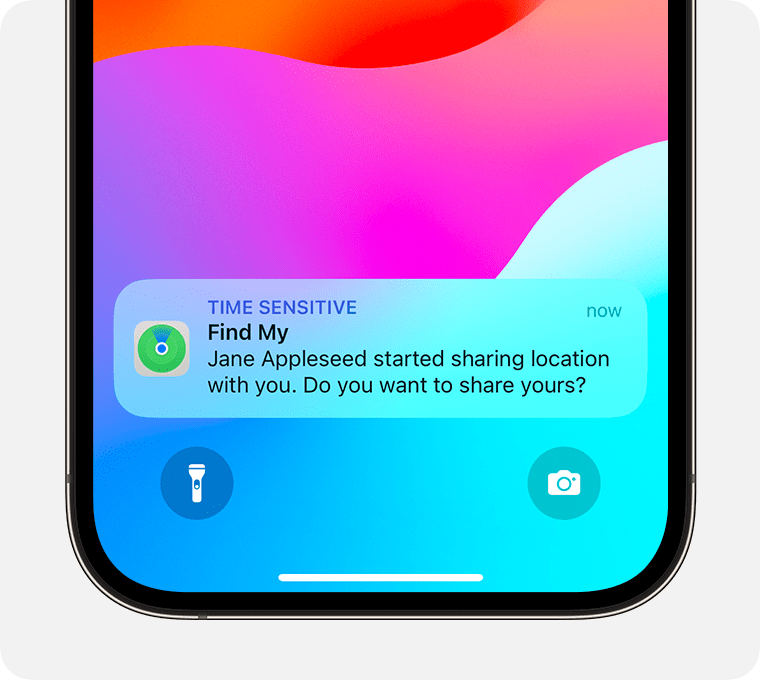
Conclusion
Your iPhone should work for you — not track your every move for others. Whether you’re keeping a surprise under wraps, avoiding awkward questions, or just claiming back your digital space, freezing your location gives you back control.
Try one of these 3 simple methods and move freely — without leaving digital footprints behind.



