If you accidentally delete important messages on your iPhone or experience a system failure that causes you to lose all your messages, you may panic because you don’t have a backup of your messages and fear that they may be lost forever. But fear not! This article will guide you through the process of recovering your messages, even without a backup.
In this Article
TogglePart 1: Can I Retrieve Deleted Messages?
The good news is that you can retrieve deleted messages from your iPhone, even without a backup. If you have a backup on iCloud or your computer, the process becomes much simpler. Here are the steps to recover messages using iCloud and iTunes:
- Recovering Messages via iCloud:
- Ensure that your iPhone is connected to a stable Wi-Fi network.
- Go to Settings > [Your Name] > iCloud > iCloud Backup.
- Turn on the iCloud Backup option.
- Tap “Back Up Now” to initiate a backup of your data, including messages.
- Once the backup is complete, restore your iPhone by going to Settings > General > Reset > Erase All Content and Settings. Follow the prompts to set up your device.
- During setup, select “Restore from iCloud Backup” and choose the most recent backup that contains your messages.
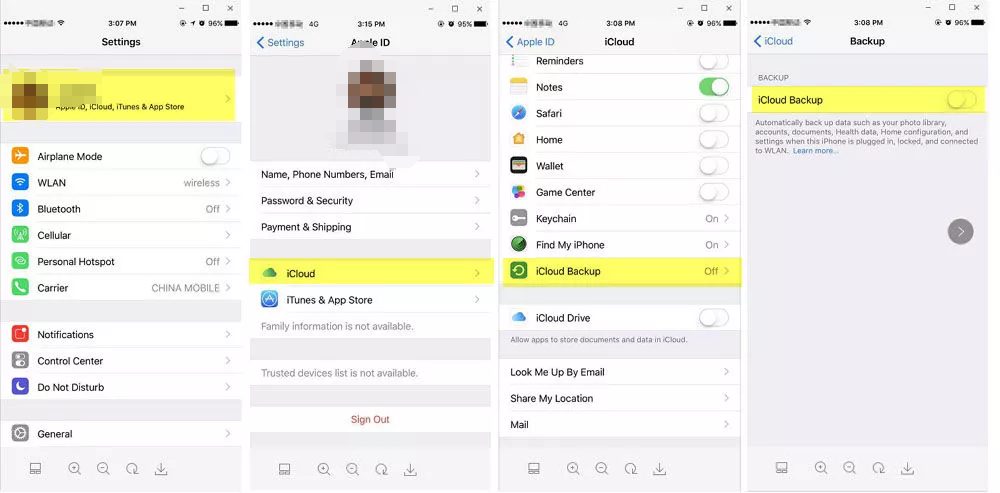
2. Recovering Messages via iTunes:
- Connect your iPhone to your computer and open iTunes.
- Select your device when it appears in iTunes.
- Click on the “Restore Backup” button.
- Choose the most recent backup that includes your messages.
- Click “Restore” and wait for the process to complete.
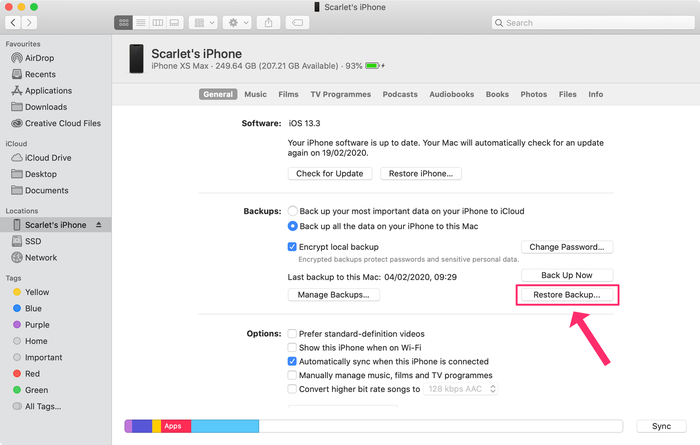
Part 2: Recovering Messages Without a Backup
If you don’t have a backup, don’t worry. You can still recover your needed messages with the help of Tiger Data Recovery. Follow these simple steps:
1.Visit the official website of PocketShare and download the Tiger Data Recovery software.
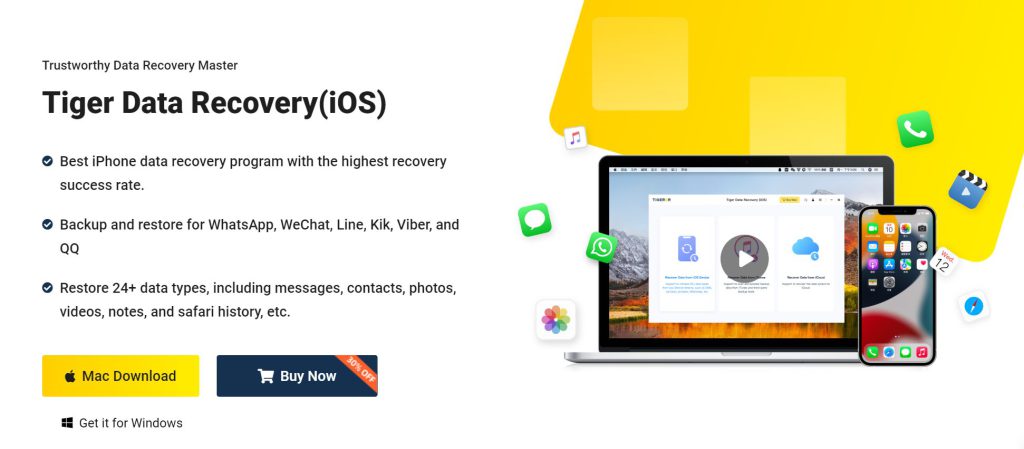
2. Install and launch the software on your computer.
3. Connect your iPhone to the computer using a USB cable.
4. Follow the on-screen instructions provided by Tiger Data Recovery to scan your iPhone for the deleted messages.
5. Once the scanning process is complete, preview the recovered messages and select the ones you want to restore.
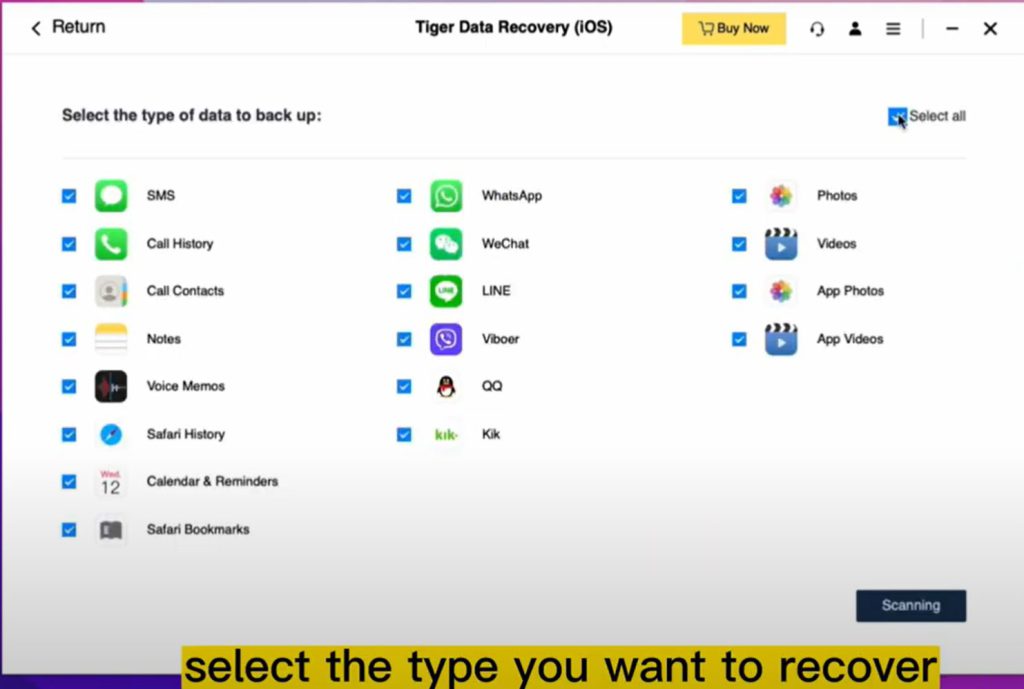
6. Click on the “Recover” button to save the messages to your computer or directly to your iPhone.
Part 3: FAQs About Recovering iPhone Messages
1.Q: Can I recover messages that were deleted a long time ago?
A: The chances of recovering messages that were deleted a long time ago decrease over time. It’s best to attempt recovery as soon as possible.
2. Q: Will recovering messages from a backup overwrite my current data?
A: Yes, restoring from a backup will overwrite your current data. Make sure to back up your current data before proceeding.
3. Q: Can I recover messages if my iPhone is damaged or not working?
A: Yes, you can still recover messages from a damaged or non-working iPhone by using professional data recovery services.
4. Q: Are there any free methods to recover deleted messages without a backup?
A: The free methods for recovering deleted messages without a backup are limited. It’s recommended to use reliable third-party software for better results.
5. Q: Can I recover messages if I have an older iPhone model?
A: Yes, the methods mentioned in this article can be applied to older iPhone models as well.
Conclusion
Losing important messages can be a cause of concern in our social lives. However, with the methods mentioned above, you can retrieve your deleted messages, whether you have a backup or not. Remember to act quickly and follow the steps carefully. If you find yourself in a situation where you need to recover deleted messages, this article provides the answer.



