Are you tired of missing out on the visual wonders shared through iMessage? If you’ve been experiencing the frustration of pictures not showing up in your conversations, fear not! In this article, we’ll delve into the possible reasons behind this issue and present you with effective solutions to unveil the hidden delights. From slow internet connections and disabled settings to storage constraints and compatibility glitches, we’ll explore the common culprits that hinder your iMessage picture viewing experience.
So, let’s embark on a journey to resolve these obstacles and immerse ourselves in the captivating world of visual communication once again!
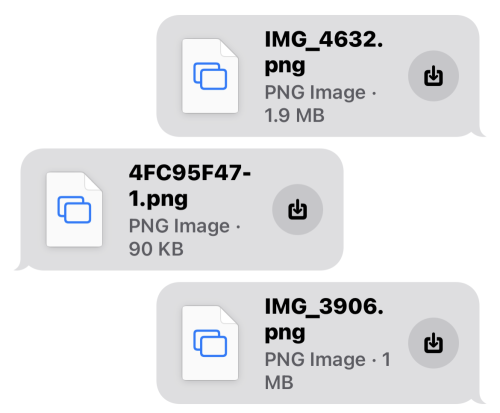
In this Article
TogglePart 1: Possible Reasons of Photos Not Showing on iMessage
Here are some possible reasons that may lead to the invisibility of pictures on iMessage, check to troubleshoot:
- Slow or Unstable Internet Connection:When the connection is weak, the image may not be able to load properly, resulting in a blank space or a broken image icon.
- Disabled iMessage or MMS:If iMessage or Multimedia Messaging Service (MMS) is disabled on your device, pictures sent through iMessage may not display.
- Data Usage Restrictions:Some devices have data usage restrictions or limits set up to conserve data usage. If your device is set to only load images when connected to Wi-Fi, pictures sent through iMessage will not load if you’re using a cellular data connection.
- Software or App Glitches:Software or app glitches can also cause pictures not to show on iMessage. If there are any bugs or issues with the iMessage app itself or the operating system, it may affect the display of images.
- Insufficient Storage Space:If your device’s storage is nearly full, it can impact the ability to download and display images properly. When there is limited storage space available, the device may prioritize other functions over downloading and showing images, resulting in missing or incomplete picture displays.
- Blocked Sender:If you have blocked a specific contact or sender on iMessage, any pictures sent by them will not show up in your conversations. Check your blocked contacts list and remove any undesired blocks to allow the images to appear.
- Incorrect Date and Time Settings:Incorrect date and time settings on your device can interfere with the proper functioning of iMessage, including the display of some images.
- Outdated iMessage or iOS Version:Using an outdated version of iMessage or iOS on your device can lead to compatibility issues that prevent images from showing.
All these are potential causes for the images not showing on iMessage, you troubleshoot one by one until the reason responsible to the issue is found. After that, you can use the solutions that follow below to solve it.
Part 2: Sound Solutions to Show the Pictures on iMessage
Now it’s time to unveil the pictures not appearing in text message on iPhone. Let’s fix the problem now!
1. Optimize Internet Connection:Go to Settings >General >Reset, tap Reset Network Settings. Then connect Wi-Fi or use cellular data to re-download the pictures on iMessage.
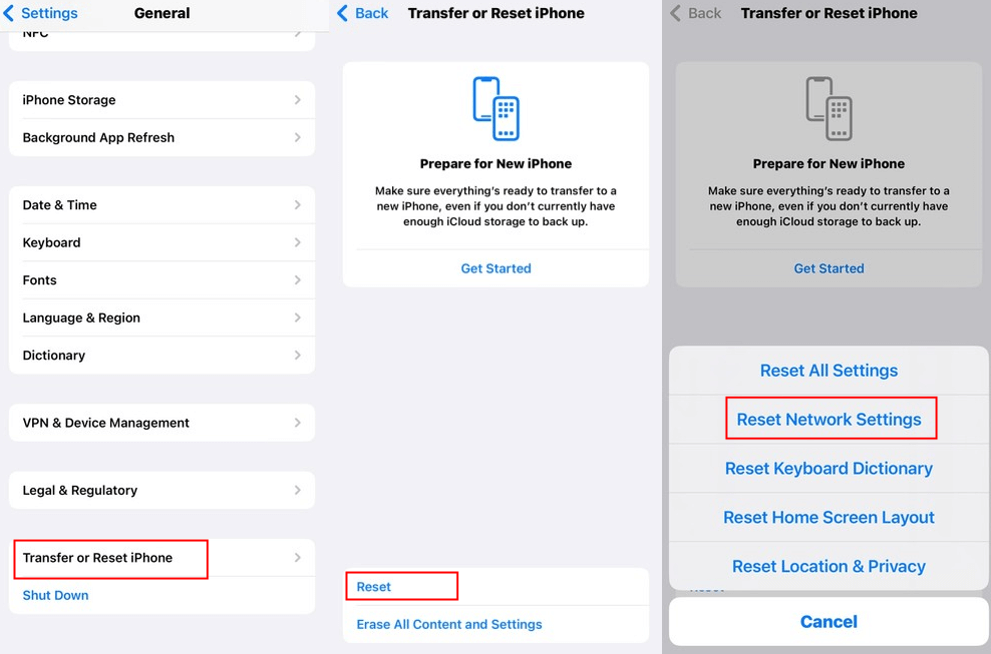
2. Enable iMessage:Go to Settings and find Messages, ensure iMessage is enabled, then enable Send as SMS.
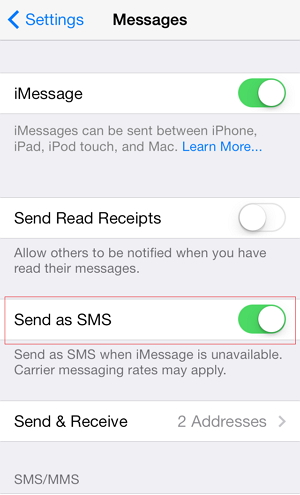
3. Lift Data Restrictions: Go to Settings >Cellular >Messages, tap on WLAN&Cellular Data. Now iMessage can receive pictures through both Wi-Fi and cellular data.
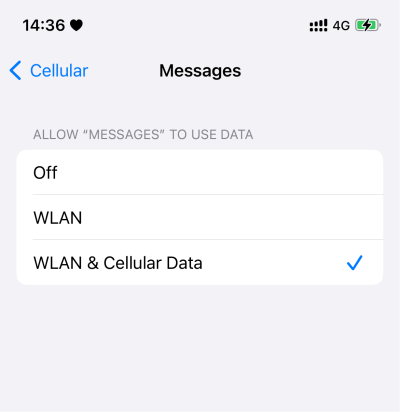
4. Restart or Update Software:Try restarting your device or updating to the latest software version to resolve software or app glitches.
5. Free up Storage Space:Go to Settings >General > iPhone Storage, choose the data of apps and files you want to clear. Once the storage space is sufficient, the images on iMessage will appear in a second.
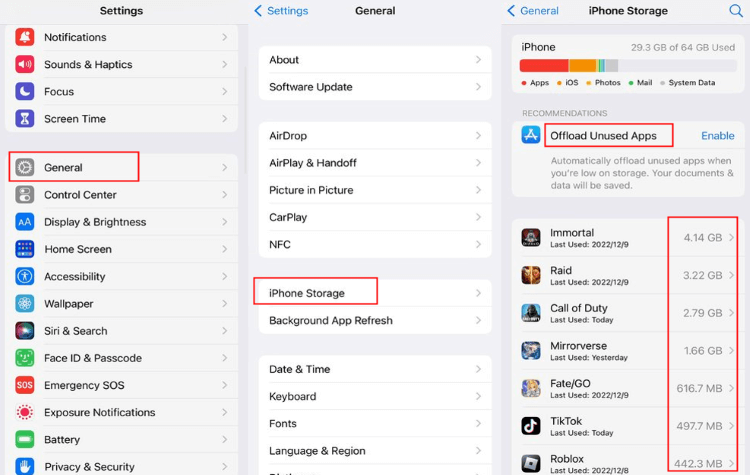
6. Reset Language & Region: Go to Settings > General > Language & Region, choose a language and region compatible with certain pictures(referring to #images).

7. Update the App or iOS:Check for any available updates for both iMessage and your device’s operating system, and install them to ensure optimal performance.
8. Reach out Apple Support:If none of the previous solutions works out, you can go to Apple store or call Apple Support for help.
Tip: In case you want to recover deleted or lost messages and its attachments, you can download Tiger Data Recovery to retrieve them back. Read this article to learn How to Recover Messages on iPhone Without Backup.
Conclusion
In the realm of iMessage, the frustration of missing out on shared pictures can be overcome with the right solutions. By addressing issues such as slow internet connections, disabled settings, storage constraints, compatibility glitches, and more, you can unleash the hidden delights of visual communication. Embrace the remedies provided in this article, and get ready to immerse yourself in a world of captivating images once again.



