In the fast-paced world of digital communication, WhatsApp has emerged as a frontrunner, connecting people across the globe seamlessly. The app’s versatility extends beyond personal conversations, offering a unique feature known as WhatsApp Channels.
In this article, we delve into the intricacies of WhatsApp Channels, exploring what they are, how to create and follow them, and even providing insights on blocking channels if needed.
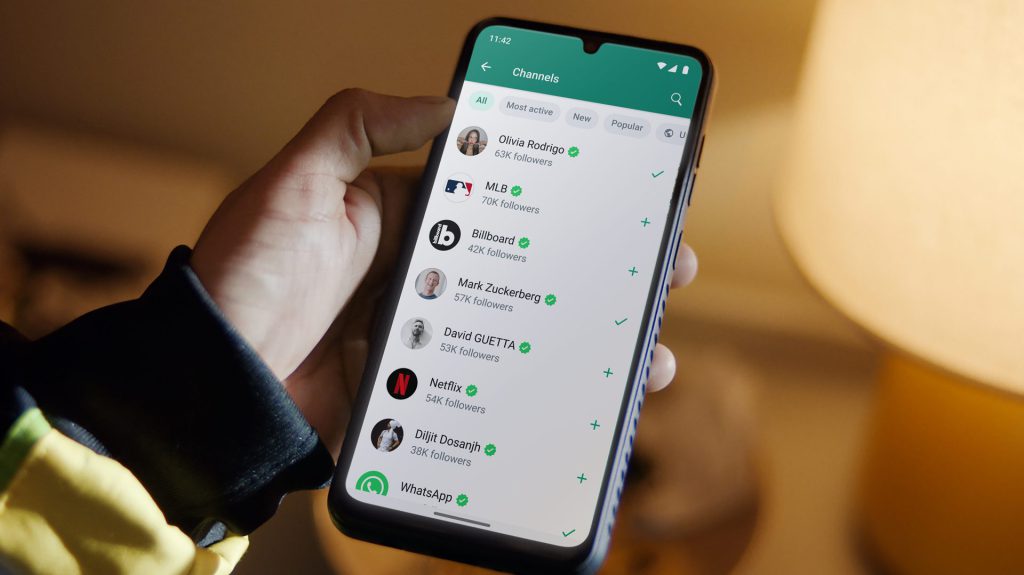
In this Article
TogglePart1. What is WhatsApp
WhatsApp Channels are a feature introduced by WhatsApp that allows users to receive important updates from people and organizations within the WhatsApp application. It provides a private and one-way broadcast tool for admins to send text, photos, videos, stickers, and polls to their followers.
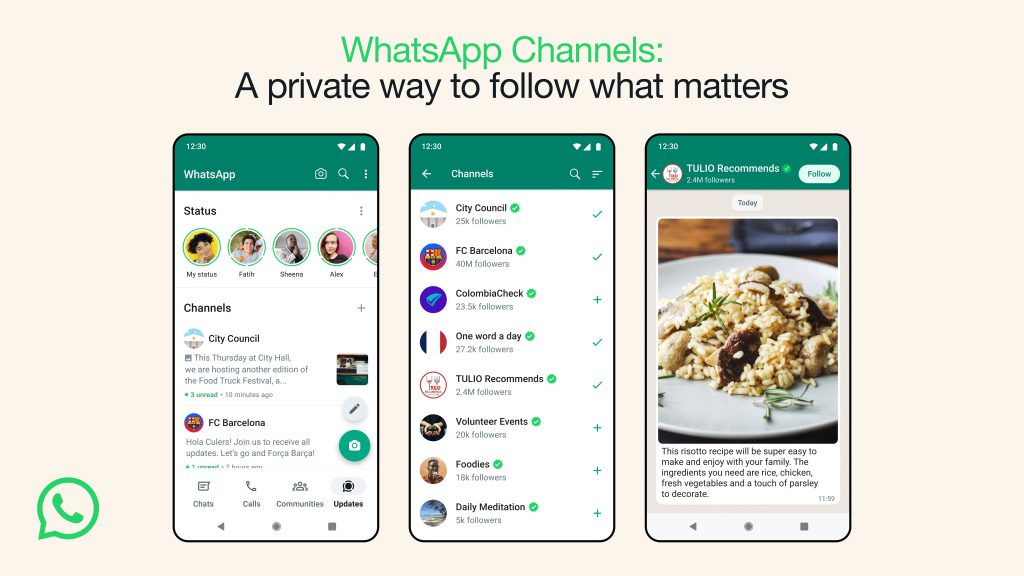
We’re aspiring to build the most private broadcast service available. This starts by protecting the personal information of both admins and followers.
Key Features of WhatsApp Channels:
Separate Tab: Channels are located in a separate tab called “Updates“, which is distinct from your regular chats with family and friends.
Directory: WhatsApp is building a searchable directory where users can find channels based on their interests, such as hobbies, sports teams, and updates from local officials.
Privacy: Admins’ phone numbers and profile photos are not shown to followers, and following a channel does not reveal the follower’s phone number to the admin or other followers.
Limited Storage: Channel history is stored on WhatsApp servers for up to 30 days, and there are options for admins to make updates disappear faster from followers’ devices. Admins can also block screenshots and forwards from their channels.
Admin Control: Admins can decide who can follow their channel and whether they want their channel to be discoverable in the directory or not.
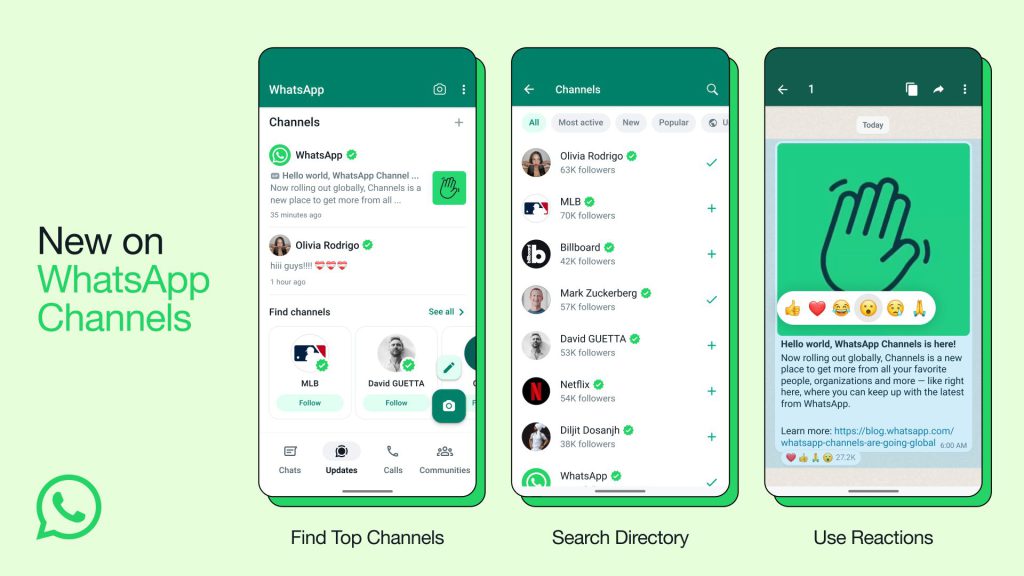
Tips
you can now find channels to follow that are automatically filtered based on your country. You can also view channels that are new, most active, and popular based on the number of followers.
you can react using emojis to give feedback and see a count of total reactions. How you react will not be shown to followers.
soon, admins will be able to make changes to their Updates for up to 30 days, when we automatically delete them from our servers.
whenever you forward an Update to chats or groups it will include a link back to the channel so people can find out more.
Part2. Create and Follow Channels
WhatsApp Channels have been launched to over 150 countries, allowing users to follow their favorite celebrities, sports teams, artists, creators, and thought leaders.
If you want to enjoy WhatsApp Channels,you need to know how to create and follow channels.Here are steps:
Creating a WhatsApp Channel:
- Open WhatsApp and go to the Updates tab.
- Tap on the “+” icon and select “Create Channel”.
- Follow the on-screen prompts and customize your channel by adding a description and icon.
- Tap on “Create Channel” to create your channel.
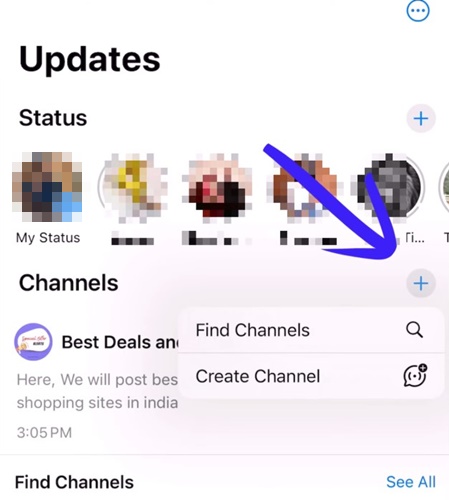
Finding Channels to Follow:
- Open WhatsApp and go to the Updates tab.
- Tap on the “+” icon and select “Find Channel.” Alternatively, you can find the “Find Channel” option at the bottom of the Updates tab.
- Browse the Channel List, which is automatically filtered based on your country code and language preference.
- Tap the “Follow” button to start following a channel.
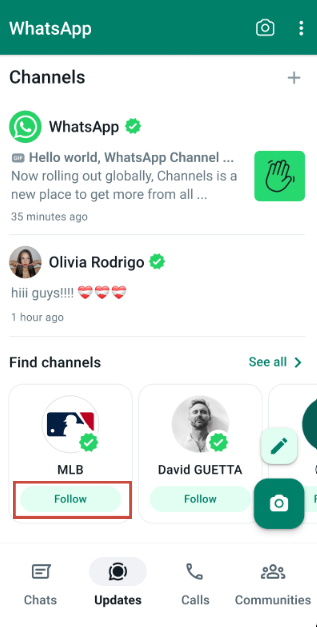
PS. If you accidentally deleted WhatsApp messages, you can follow this guide.
Part3. Block a Channel?
Currently, there is no direct way to block a WhatsApp Channel from appearing in your directory. The directory is designed to help users discover and follow channels based on their interests. However, there are a workaround you can try to minimize the visibility of unwanted channels in your directory.
Mute the Channel: You can mute a WhatsApp Channel to stop receiving notifications and updates from that particular channel. To do this, follow these steps:
- Open WhatsApp and go to the “Updates” tab.
- Find the channel you want to mute.
- Long-press on the channel’s update.
- Tap on the “Mute” option.
- Select the desired mute duration (8 hours, 1 week, or Always).
The muted channel will no longer appear at the top of your Updates tab, but it will still be visible in the directory.
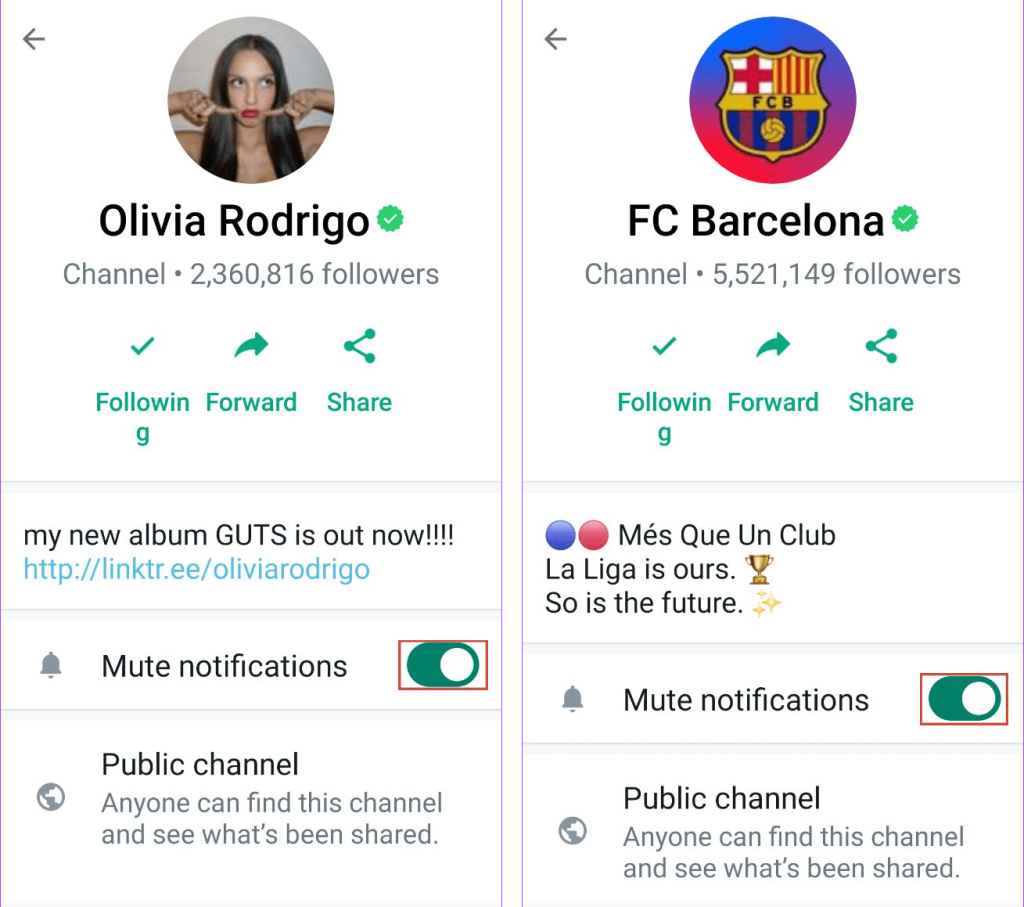
In conclusion, WhatsApp Channels redefine communication, offering a personalized and private space for users to connect with influencers, organizations, and interests. With its innovative features, including a separate tab, directory, and privacy safeguards, WhatsApp empowers users to curate their digital experience. The ability to create, follow, and customize channels reflects WhatsApp’s commitment to user-centric communication in a global context.



