iMessage, Apple’s proprietary messaging service, is a convenient and widely-used feature for iPhone users. However, there may be times when you encounter issues with sending or receiving messages, causing frustration and disrupting your communication. In this article, we will explore four common scenarios where iMessage is not working and provide effective solutions to address each situation.
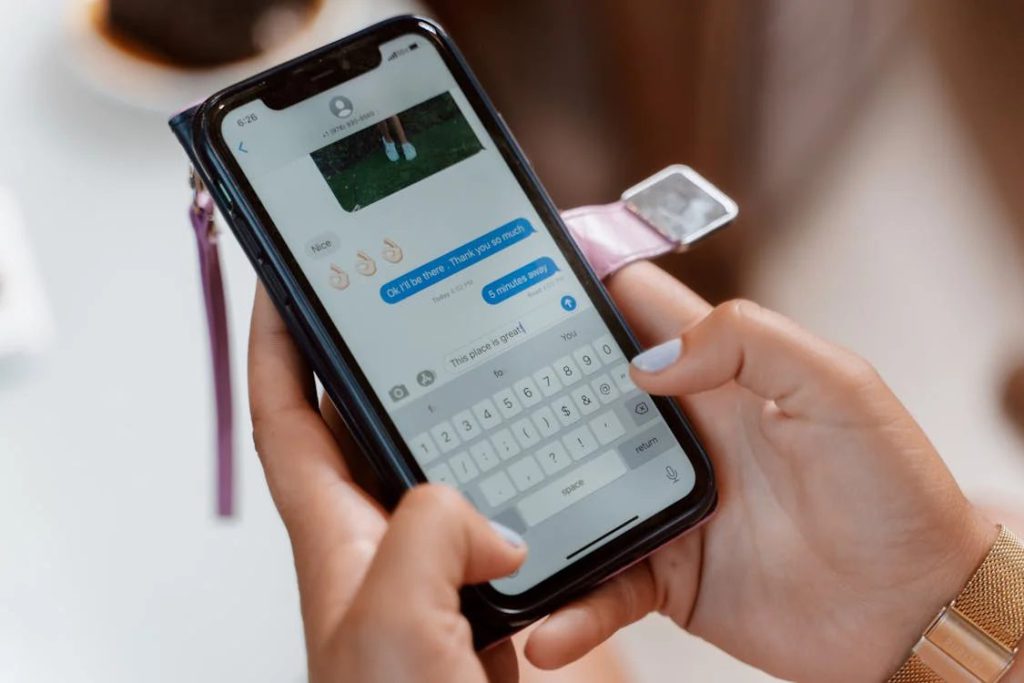
In this Article
ToggleYour iPhone Messages Are Green
If you see a green message bubble instead of a blue one, then that message was sent using MMS/SMS instead of iMessage.There are some differences between the iMessage and MMS/SMS.
iMessages are encrypted texts, photos, or videos sent between Apple devices over Wi-Fi or cellular data networks. They show up in blue bubbles. To turn iMessage on or off, go to Settings > Messages.
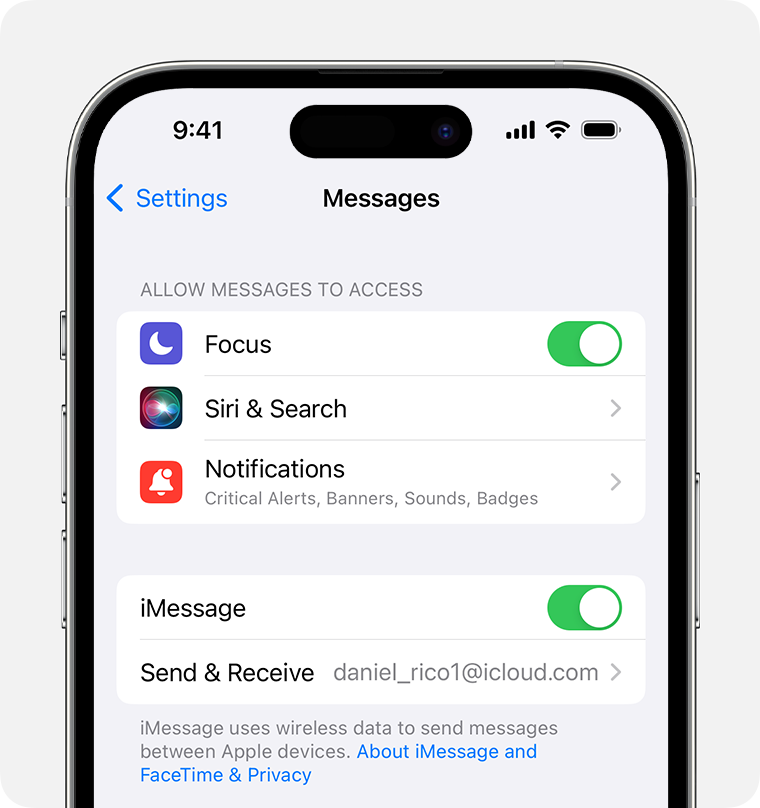
If you aren’t using iMessage, you can use SMS/MMS. These messages are unencrypted messages sent to cell phones or Apple devices. They appear in green bubbles.
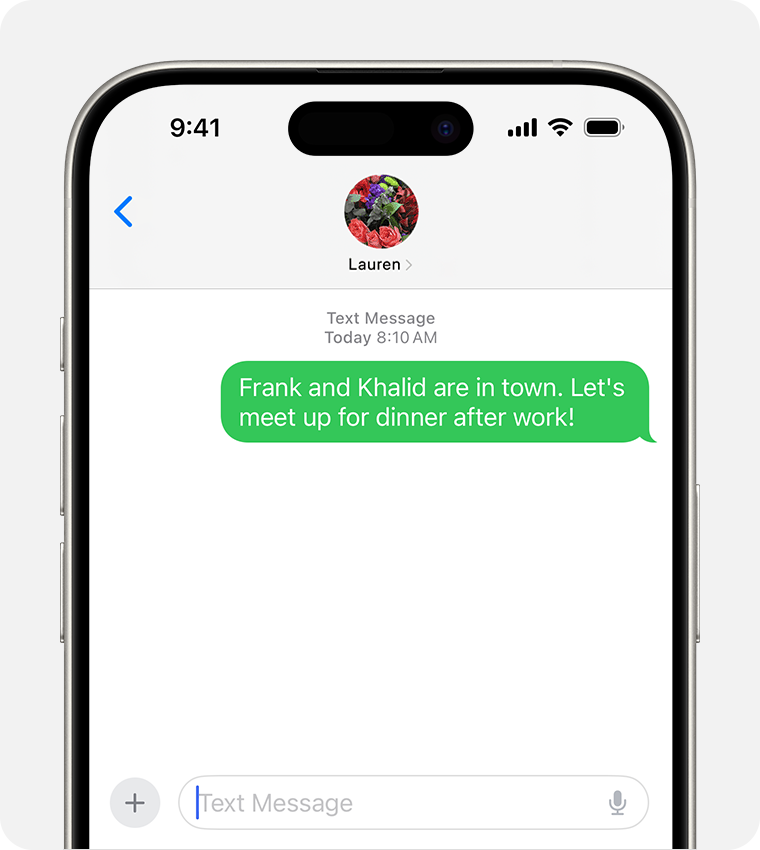
Note![]()
🔵 Blue Messages = iMessage (Send via Internet, and only between Apple devices)
🟢 Green Messages = Normal SMS/MMS (Send via Cellular/Cellular or WiFi)
If you see a green message bubble instead of a blue one, there are several possible reasons for this:
- The person that you sent the message to doesn’t have an Apple device.
- iMessage is turned off on your device or on your recipient’s device.
- iMessage is temporarily unavailable on your device or on your recipient’s device.
- You might need to update your device.
You see a red exclamation point
If you try to send a message and you see ![]() with an alert that says Not Delivered, follow these steps:
with an alert that says Not Delivered, follow these steps:
- Check your network connection.
- Tap
 , then tap Try Again.
, then tap Try Again. - If you still can’t send the message, tap
 , then tap Send as Text Message. Messaging rates may apply.
, then tap Send as Text Message. Messaging rates may apply.
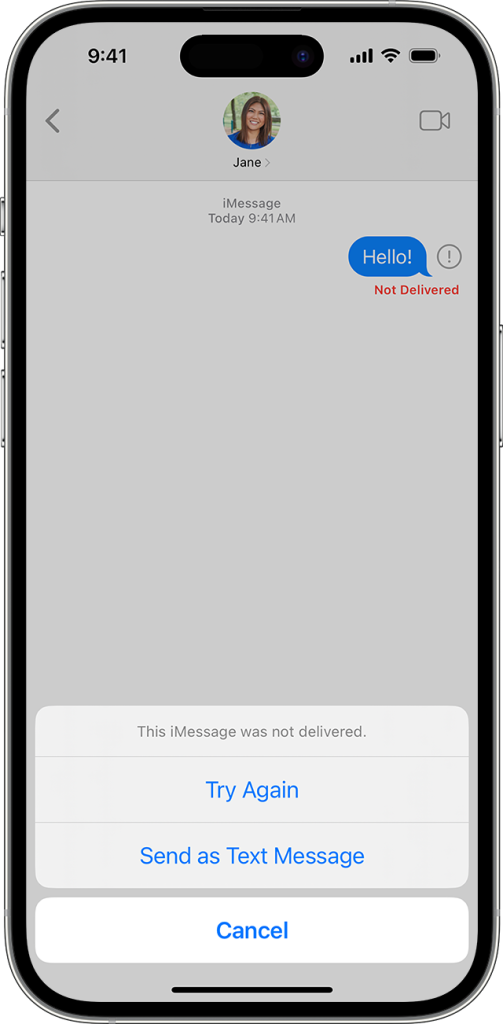
If you still receive a Not Delivered, try these steps:
- Restart your iPhone.
- Check your network connection. To send a message as iMessage or MMS, you need a cellular data or Wi-Fi connection. To send an SMS message, you need cellular network connection.
- Check with your carrier to see if the type of message you’re trying to send, like MMS or SMS, is supported.
- If you’re trying to send group MMS messages on an iPhone, go to Settings > Messages and turn on MMS Messaging. If you don’t see an option to turn on MMS Messaging or Group Messaging on your iPhone, then your carrier might not support this feature.
- Make sure that you entered the correct phone number or email address for the contact.
If You Receive Messages on One Device But Not the Other
If you have an iPhone and another iOS or iPadOS device, like an iPad, your iMessage settings might be set to receive and start messages from your Apple ID instead of your phone number.
To check if your phone number is set to send and receive messages:
- In the Settings app, tap Messages.
- Tap Send & Receive.
- Choose the phone number or email address that you want to use with messages.
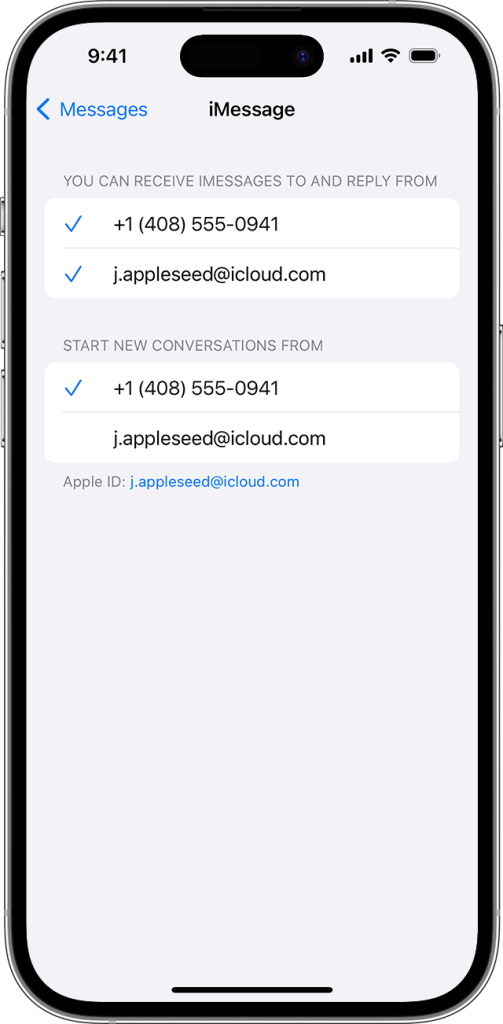
If You have issues with a group message
If you’re in a group message and stop receiving messages, check to see if you left the conversation:
- In Messages, tap the group message that you can’t receive messages from.
- If you see a message that says you left the conversation, then either you left the conversation or you were removed from the group message.
How to add someone to a group text message
- Tap the group message that you want to add someone to.
- Tap the group icons at the top of the thread.
- Tap the gray arrow icon to the right of the contacts, then tap Add Contact
 .
. - Type the contact that you want to add, then tap Done.
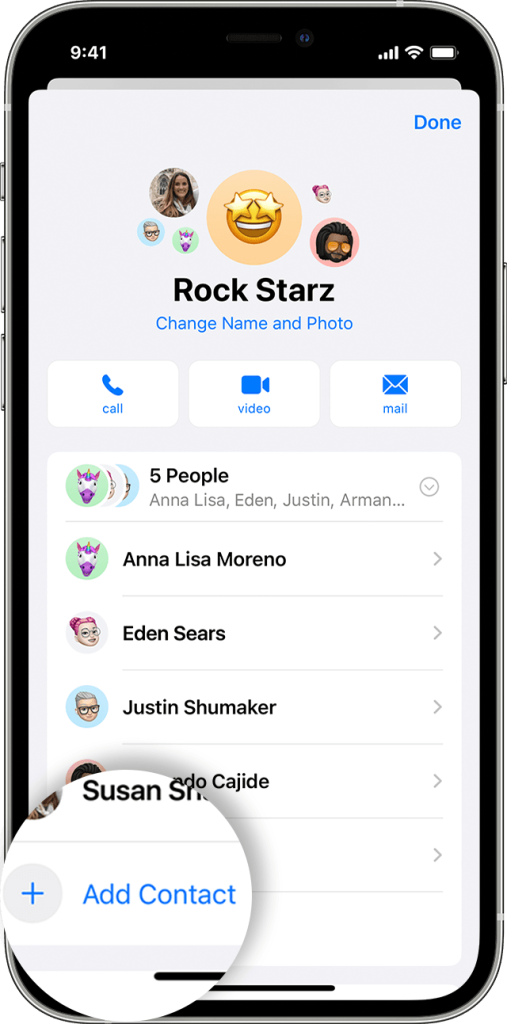
PS. If you accidentally deleted your messages , you can try Tiger Data Recovery. Hope this Helps!
Resolve iMessage issues on iPhone by addressing common scenarios and following provided solutions. Keep software updated and ensure stable internet for seamless messaging.



