When it comes to getting a new iPhone in 2024, one of the essential tasks is transferring your contacts from your old device. With the advancement of technology, there are now various methods available to transfer contacts between iPhones. In this quick guide, we will explore the most effective and efficient ways to transfer contacts, ensuring a smooth transition to your new iPhone.
In this Article
ToggleMethod 1: Using iCloud Sync to Transfer Contacts
Transferring contacts via iCloud Sync is one of the simplest methods. Start by connecting both iPhones to Wi-Fi and signing in with the same Apple ID on both devices. Then, navigate to Settings > [your name] > iCloud on both iPhones and toggle on the Contacts option. With iCloud Sync, your contacts will automatically transfer between devices.
Method 2: Transferring Contacts with iCloud Backup
If iCloud Sync isn’t an option or if you don’t have access to your old iPhone, you can use iCloud Backup to transfer contacts. Begin by creating a backup of your old iPhone to iCloud. Once the backup is complete, set up your new iPhone and choose the option to Restore from iCloud Backup. Select the most recent backup containing your contacts, and they will be transferred to your new device.
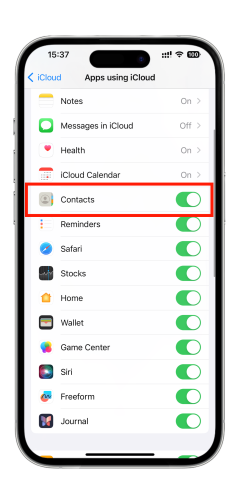
Method 3: Using iTunes to Transfer Contacts
If you prefer a wired method or if you have a large contact list that exceeds iCloud’s storage limit, you can use iTunes to transfer your contacts. Connect your new iPhone to your computer using a USB cable and open iTunes.Select your iPhone from the iTunes interface, navigate to the Info tab, and check the box next to Sync Contacts. Click Apply to sync your contacts to your new iPhone. Once the sync is complete, disconnect your old iPhone and connect your new iPhone to the computer. Follow the same steps as above.
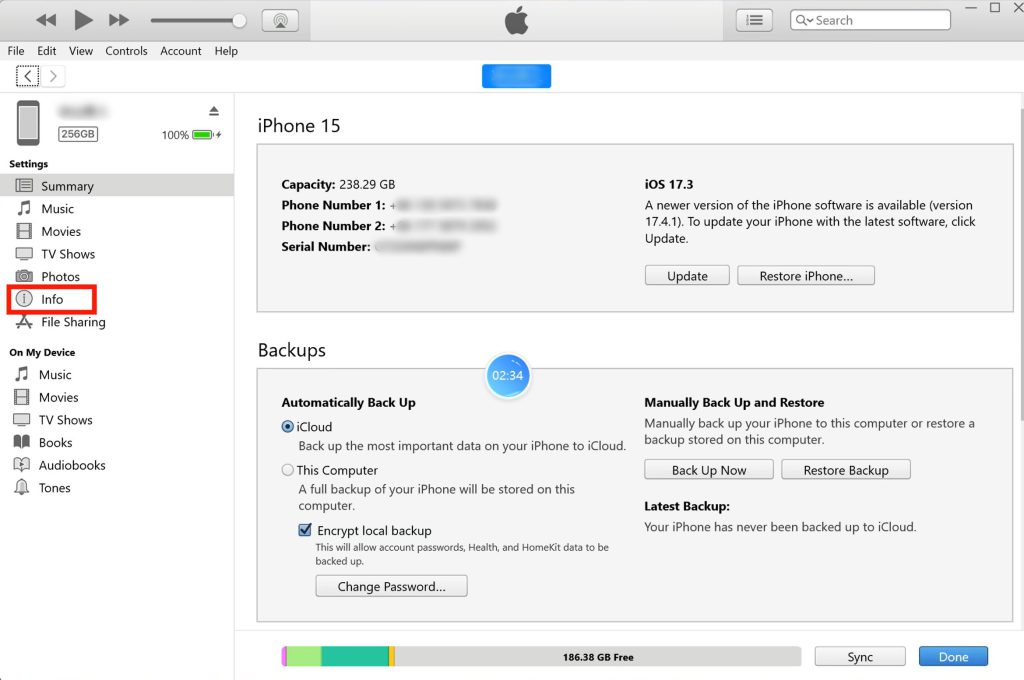
Method 4: Transferring Contacts via AirDrop
For a quick and easy transfer of individual contacts, AirDrop is a convenient option. Ensure both iPhones are connected to the same Wi-Fi network and have AirDrop enabled. Open the Contacts app on your old iPhone, select the contact you want to transfer, and tap Share Contact > AirDrop. Choose your new iPhone from the list of available devices to complete the transfer.
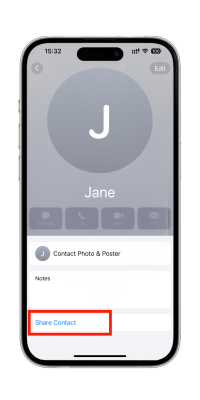
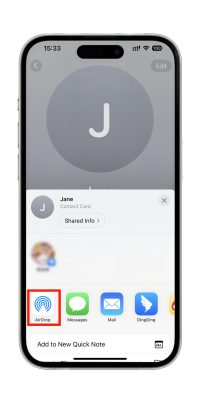
Method 5: Using third-party apps like Tiger Data Backup for contact transfers
If you want more flexibility and control over your contact transfer process, third-party software like Tiger Data Backup can be a great option. Simply download and install Tiger Data Backup, connect your iPhone to your computer. Follow the on-screen instructions and transfer your contacts with ease.
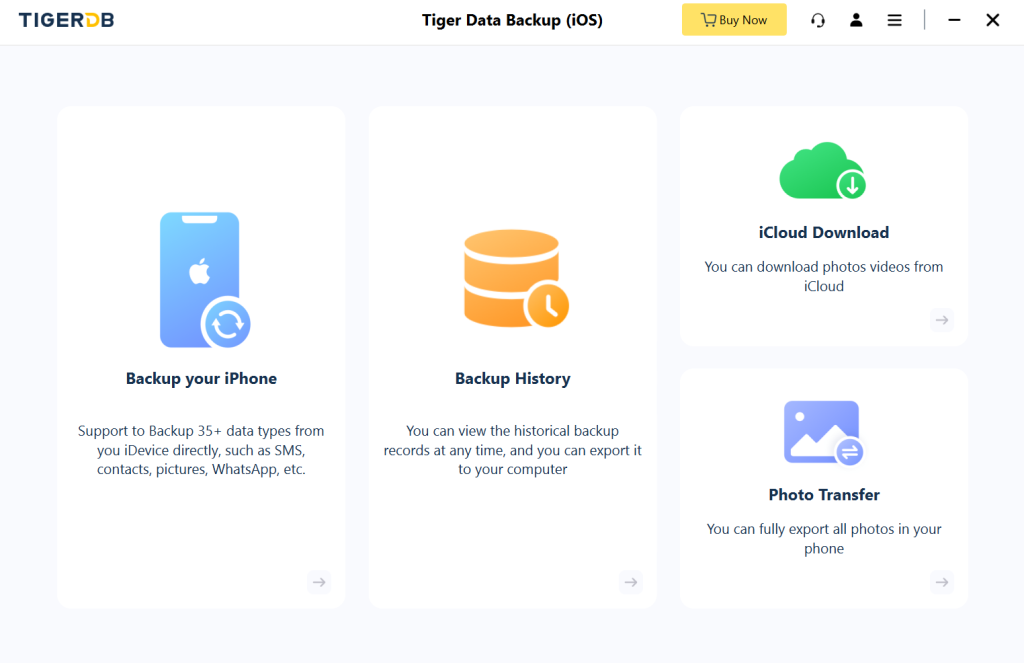
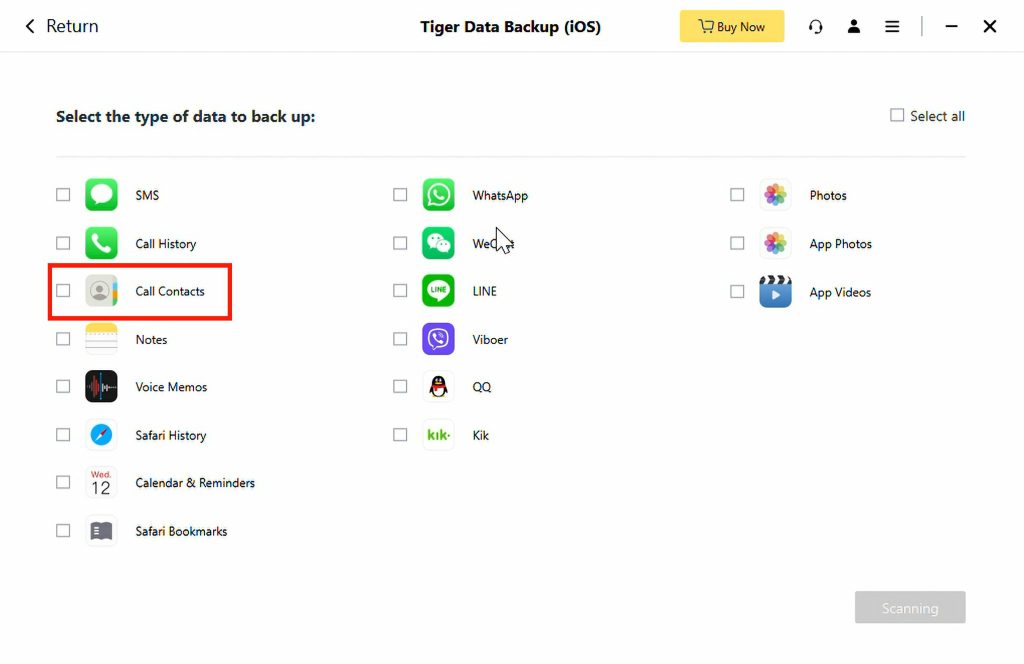
Conclusion
Whether you prefer the simplicity of iCloud Sync, the reliability of iTunes Sync, or the speed of third-party software, there’s a solution for everyone. Choose the method that best suits your needs and remember to back up your data before proceeding with any transfer method to ensure a smooth experience.



