In the digital age, capturing memories has become effortless with the widespread use of smartphones. However, there’s a unique joy in holding a physical copy of your favorite photos. If you’re looking to turn your cherished digital moments into tangible memories, iCloud can be your go-to solution for hassle-free photo printing.
In this article, we’ll explore why iCloud stands out as a reliable option and guide you through the simple steps to print your photos effortlessly.
![Use iCloud to Easily Print Your Photos [4 min]](https://www.pocketechshare.com/wp-content/uploads/sites/3/2024/01/Use-iCloud-to-Easily-Print-Your-Photos-4-min-1024x576.png)
In this Article
TogglePart 1. Why Choose iCloud to Print Photos
Printing photos directly from iCloud offers several advantages that make it an attractive choice for users seeking convenience and seamless integration.
Advantages
- Convenience: iCloud allows you to access your photos from any device with an internet connection, making it easy to print them from different devices.
- Automatic synchronization: When you enable iCloud Photos, your photos are automatically uploaded and synchronized across all your Apple devices(iPhone,iPad, or Mac), ensuring that you have the latest version of your photos available for printing.
- Easy sharing: iCloud also allows you to share your photos with others, making it convenient to collaborate on printing projects or share memories with friends and family.
Disadvantages
- Internet dependency: To access and print photos from iCloud, you need a stable internet connection. If you don’t have internet access, you won’t be able to retrieve your photos for printing.
- Limited editing options: While iCloud provides basic photo viewing and downloading capabilities, it may not offer advanced editing features.
Part 2. How to Print Photos from iCloud
Follow these simple steps to print your photos using iCloud:
step1. Enable iCloud Photos:
On your iPhone, go to Settings![]() > [Your Name] > iCloud > Photos. Toggle on the “iCloud Photos” option. This will automatically upload your photos to iCloud and make them accessible from other devices.
> [Your Name] > iCloud > Photos. Toggle on the “iCloud Photos” option. This will automatically upload your photos to iCloud and make them accessible from other devices.
step2. Access iCloud Photos on your computer:
Open a web browser on your computer and visit the iCloud website (www.icloud.com). Sign in with your Apple ID and password.
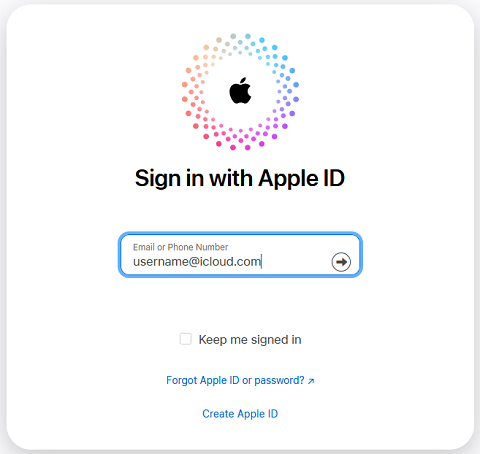
step3. View and select photos:
Once you’re logged in to iCloud, click on the “Photos” icon. You will see all your iCloud photos organized by date. Browse through your photos and select the ones you want to print by clicking on them. You can select multiple photos by holding down the “Command” key (Mac) or “Ctrl” key (Windows) while clicking on the photos.
step4. Print photos:
After selecting the desired photos, click on the “Download” button (the cloud with an arrow pointing downward) at the top of the page. This will download the selected photos to your computer.
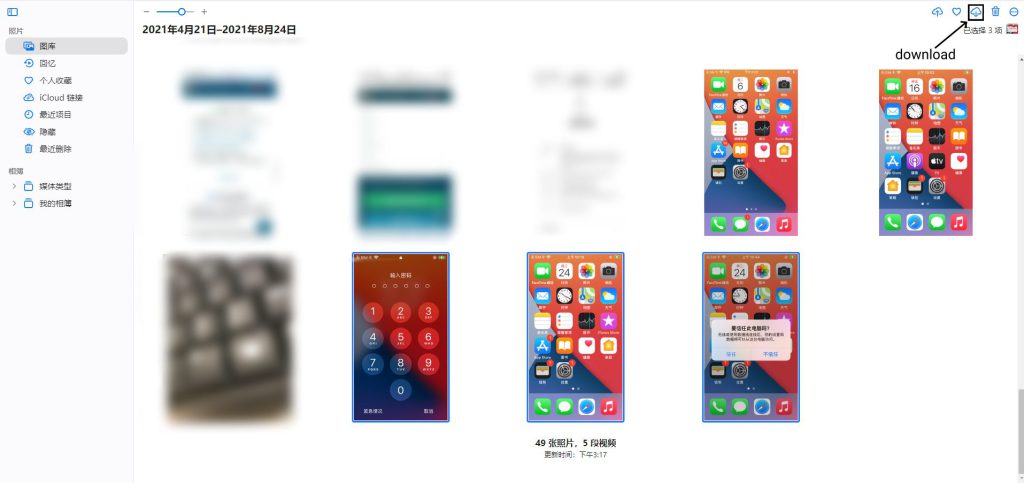
step5. Open the downloaded photos:
Locate the downloaded photos on your computer and open them using a photo viewer or editor.
step6. Print from your computer:
With the downloaded photos open, go to the File menu and select the Print option. Adjust the print settings according to your preferences, such as paper size, orientation, and number of copies. Then, click on the Print button to start printing your photos.
Part 3. Bonus Tip-Photo Backup Program You Must Not Miss
Meanwhile, if you can’t afford an iCloud+ for more storage or, for some reason, you don’t feel like using it, here’s our suggestion. If you have a computer, install Tiger Data Backup. It is a backup program that allows users to backup and restore data more flexibly and selectively, without overwriting existing data. If you want to try another backup program, Tiger Data Backup will be a great choice.
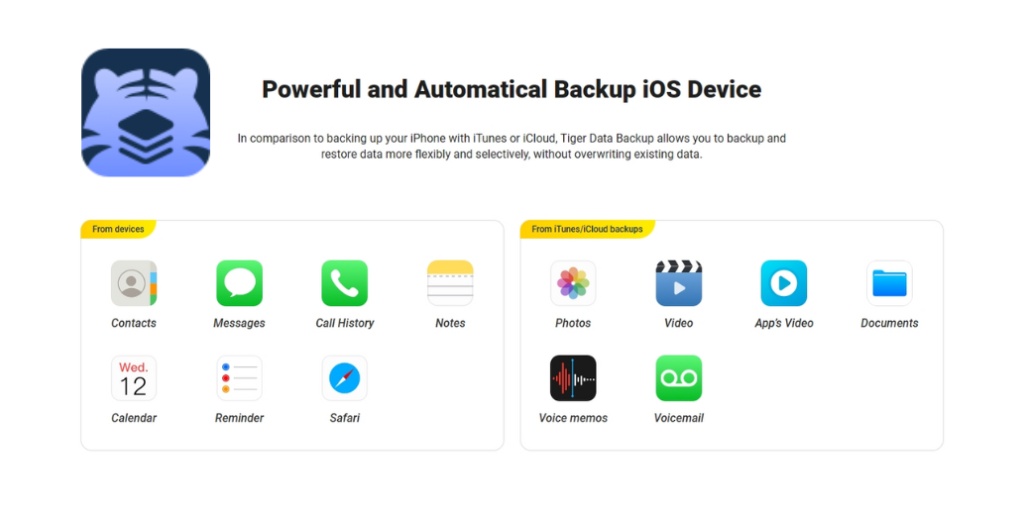
Tiger Data Backup can back up social apps with no limitations. Aside from that, it is a 100% safe way to read data through our product, which means it will keep users’ data from being overwritten and ensure privacy and security. With just one click, you can easily export all photos and videos on your iPhone or iPad to your computer.
Printing photos from iCloud is a straightforward process that bridges the gap between the digital and physical realms of photography. While iCloud offers the convenience of cloud storage and seamless synchronization, users should be mindful of potential storage limitations and the need for a stable internet connection. By following these steps, you can easily transform your digital memories into tangible prints, preserving them for years to come.



