Experiencing the frustration of forgetting the lock screen passcode on your iPhone? With the high level of security on iPhones, recovering a forgotten passcode can be quite troublesome. However, there’s no need to panic. This article will walk you through several methods to help you regain access to your iPhone when you forget the passcode.
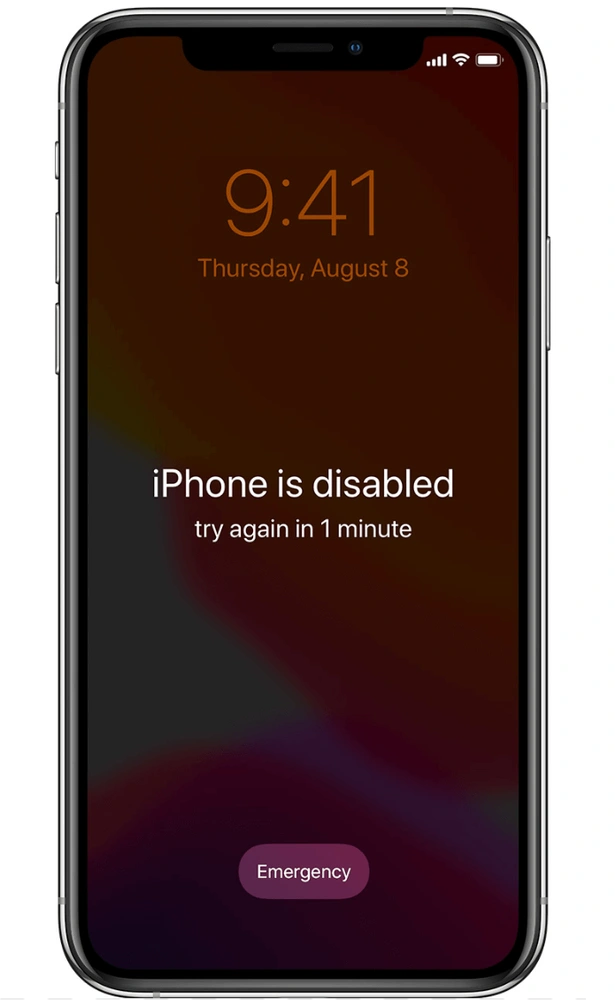
In this Article
ToggleMethod 1: Using the Old Passcode to Reset (for iOS 17 and above)
If you recently changed your lock screen passcode that you forgot, but can still remember the previous one, you can use it to reset the current password. Here’s how:
- On your iPhone, enter the wrong passcode several times until you see the “iPhone Unavailable” message.
- Tap the “Forgot Passcode?” option in the bottom right corner.
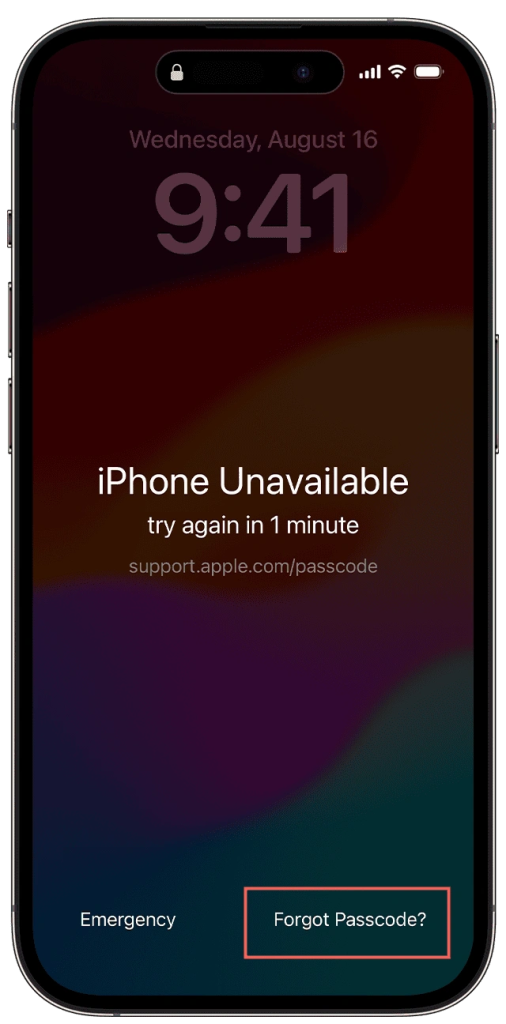
- Tap on “Previous Passcode”, then enter the old passcode that you remember.
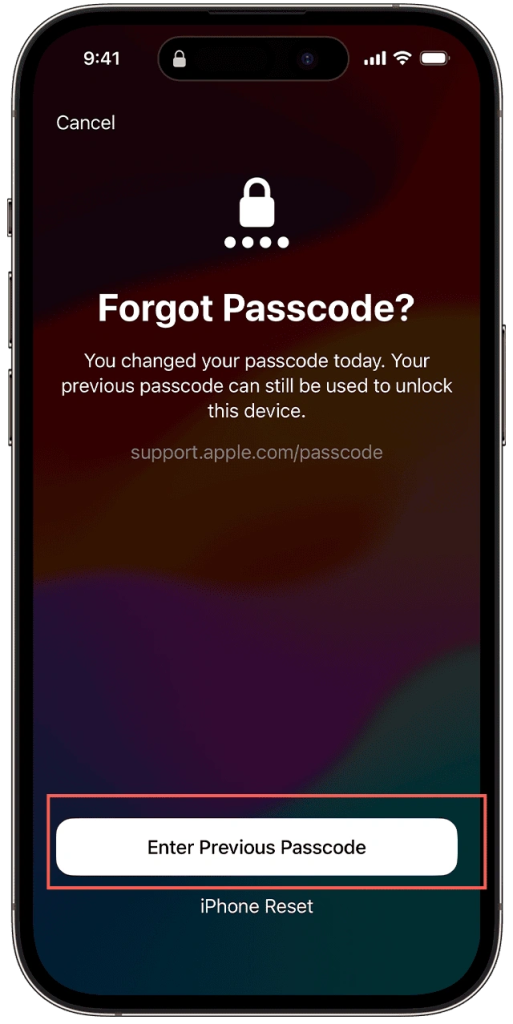
- Follow the on-screen instructions to set a new lock screen password.
Method 2: Removing Passcode via iTunes/Finder
Since your iPhone is locked, iTunes and Finder won’t recognize your device. The first thing you should do is that you have to put your iPhone into Recovery mode before you can unlock it on your computer. Follow these steps below:
- Connect your iPhone to the computer using a USB cable.
- put your iPhone into recovery mode:
- iPhone 8 and later: Press and quickly release the Volume Up button, then the Volume Down button. Then press and hold the Side button until the recovery mode screen appears.
- iPhone 7 and 7 Plus: Press and hold the Side button and Volume Down button until the recovery mode screen appears.
- On iPhone 6s and earlier: Press and hold the Side button and Home button until the recovery mode screen appears.
- Open Finder on Mac or iTunes on PC, and follow the prompts to restore your iPhone.
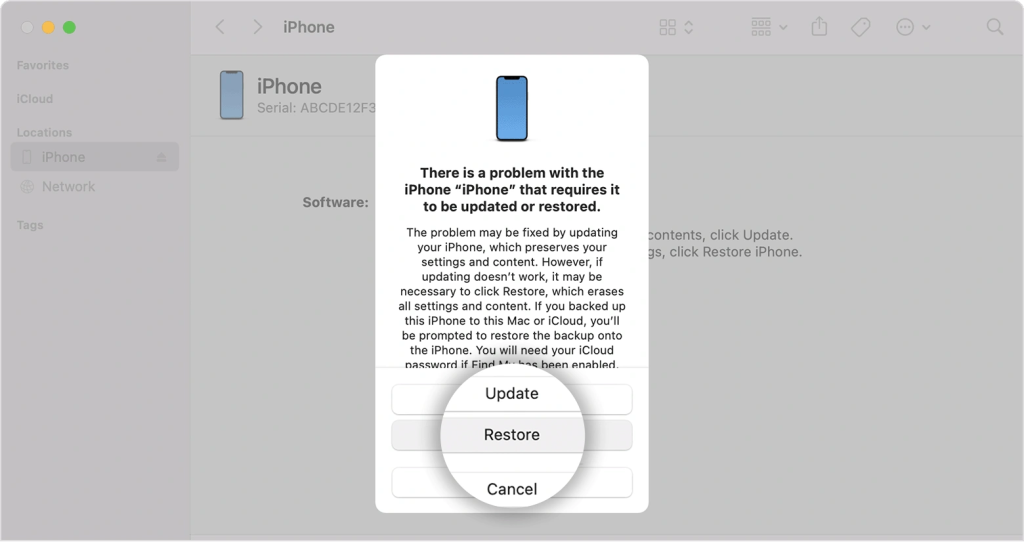
- Set your iPhone after the process is done.
Method 3: Removing Passcode via iCloud
If you have enabled Find My iPhone and have access to iCloud, you can use iCloud to remove the lock screen passcode. However, similar to the previous method, this will erase all data on your iPhone. Here’s how to do it:
- Go to the iCloud website (www.icloud.com) on your computer or another device.
- Sign in to your iCloud account using your Apple ID and password.
- Click on “All devices”.
- Select your iPhone from the list of devices.
- Click on “Erase iPhone” to erase all data on your iPhone, including the lock screen passcode.
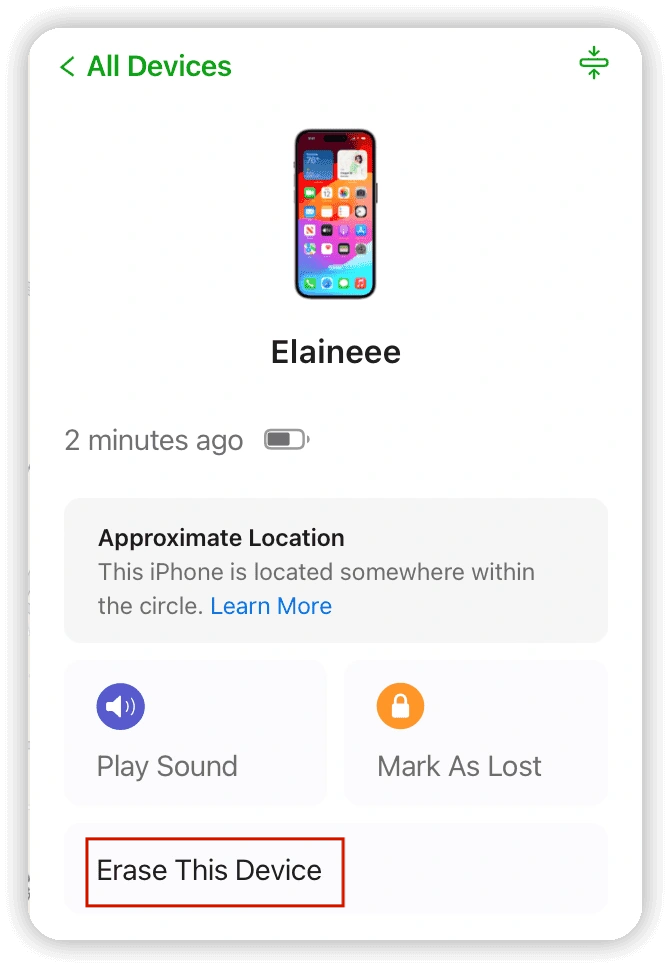
- Set up your iPhone as a new device and create a new lock screen password.
Conclusion
In summary, forgetting the lock screen passcode on your iPhone is worrisome. However, there are several methods you can try to regain access to your device. Method 1 involves using the old passcode to reset the current one. Method 2 allows you to remove the passcode via iTunes/Finder, but it will erase all data. Method 3 involves removing the passcode via iCloud, but it will also erase all data on your iPhone. Choose the method that suits your situation best, and always remember to regularly back up your device to avoid data loss.



