Have you recently purchased the latest iPhone15 and are now wondering how to transfer data from your old iPhone to the new one? In this article, we will guide you through the three most practical methods to easily transfer your data to your newly purchased iPhone15.

In this Article
ToggleMethod 1: Transfer Data via iCloud Backup
One of the easiest ways to transfer your data to a new iPhone is by using iCloud backup. Follow these steps to ensure a seamless transfer:
- Backup your old iPhone: On your old iPhone, go to Settings > [Your Name] > iCloud > iCloud Backup and tap on “Back Up Now.” Make sure you have a stable Wi-Fi connection and enough iCloud storage.
- Set up your new iPhone: Turn on your new iPhone15 and follow the on-screen instructions until you reach the “Apps & Data” screen.
- Restore from iCloud backup: On the “Apps & Data” screen, select “Restore from iCloud Backup” and sign in to your iCloud account. Choose the most recent backup that contains your desired data and let the restoration process complete.
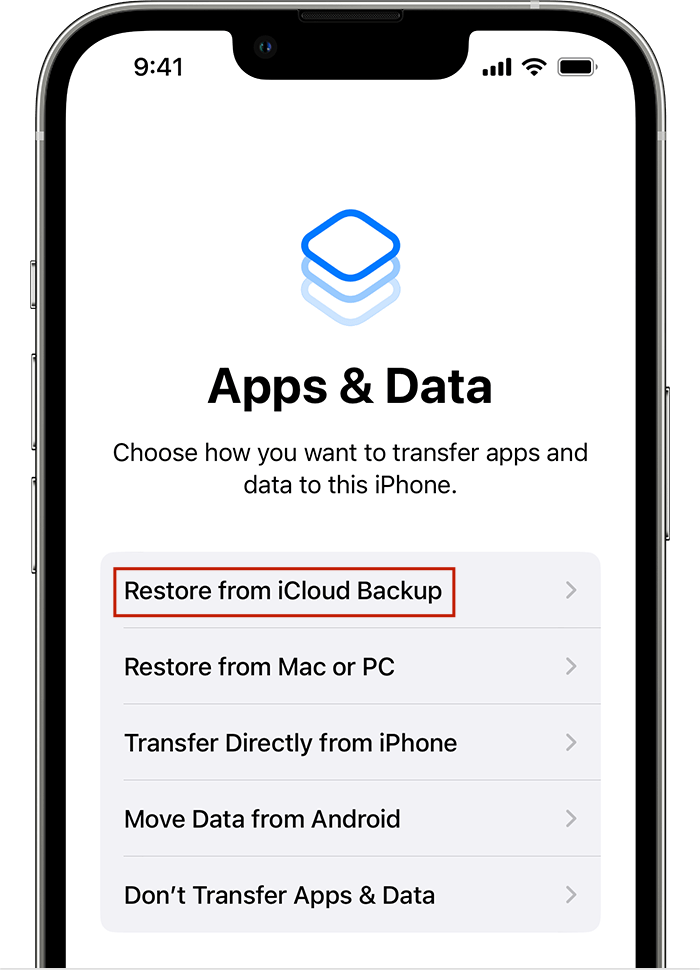
Method 2: Transfer Data via iTunes Backup
If you prefer using iTunes for data transfer, follow these steps:
- Backup your old iPhone: Connect your old iPhone to your computer and open iTunes. Select your device in iTunes and click on “Back Up Now.” Wait for the backup process to finish.
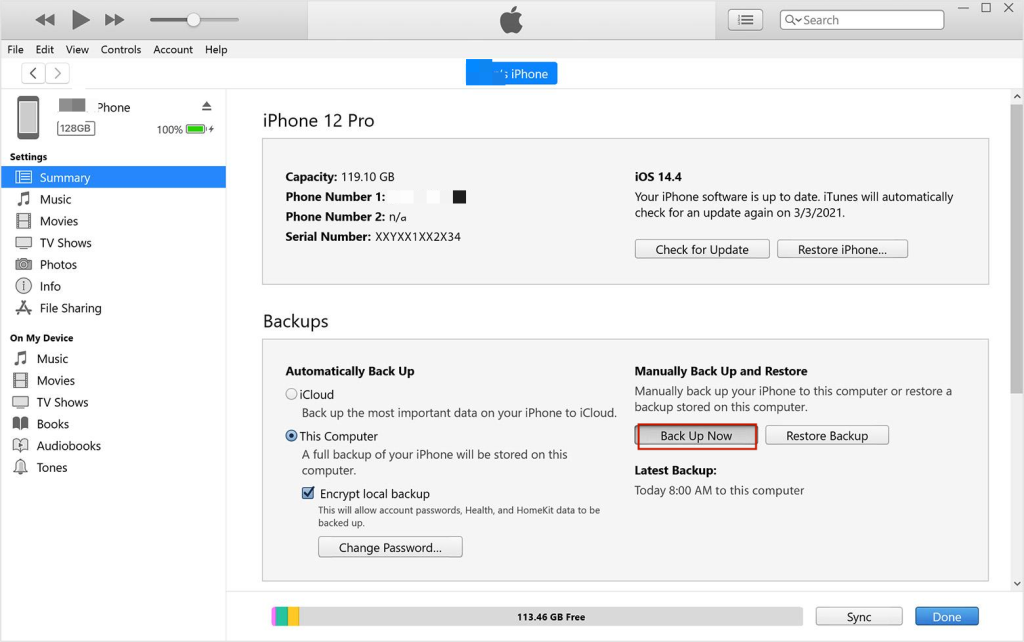
- Set up your new iPhone: Power on your new iPhone15 and proceed with the initial setup until you reach the “Apps & Data” screen. Choose “Restore from Mac or PC” on the “Apps & Data” screen.
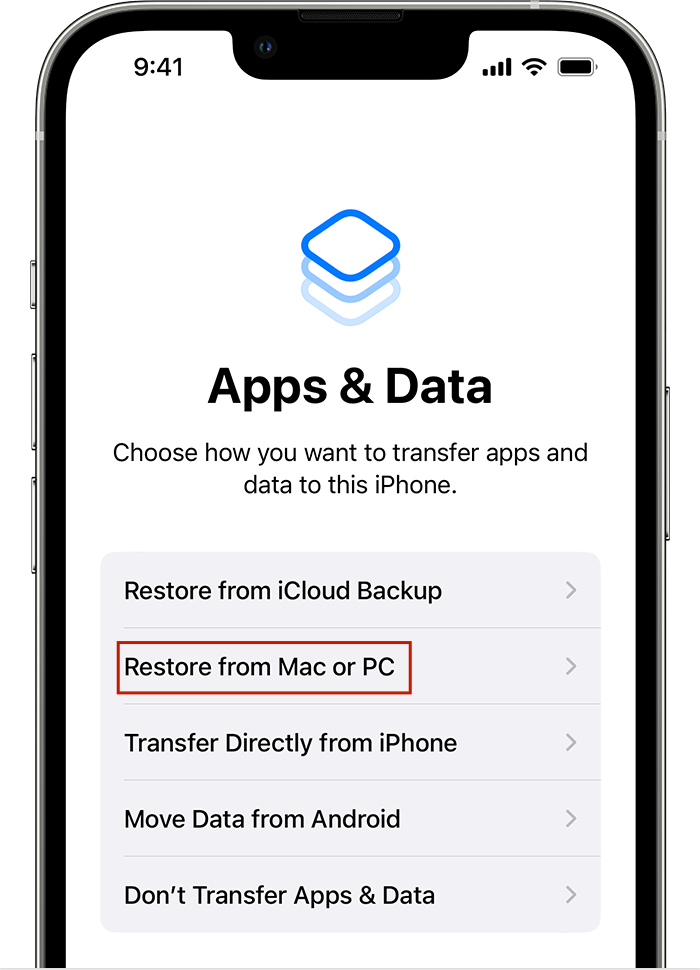
- Restore from iTunes backup: Connect your new iPhone to the computer and open iTunes. Select your new iPhone from the device list and click on “Restore Backup.” Choose the most recent backup that contains your desired data and let the restoration process complete.
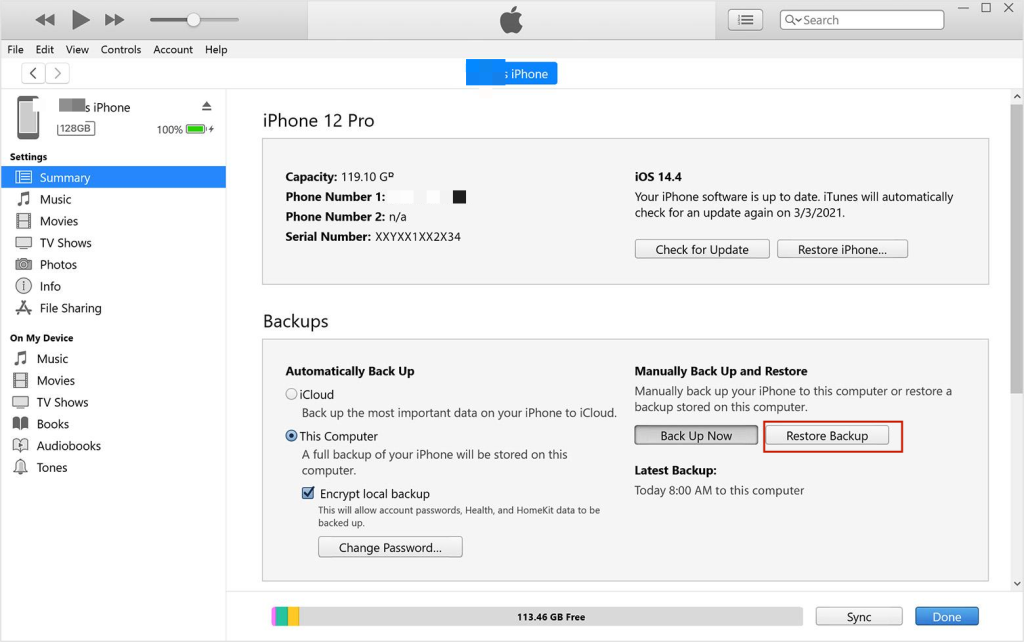
Method 3: Transfer Data via Quick Start
Quick Start is a convenient method for transferring data directly from your old iPhone to your new iPhone15. Here’s how to do it:
- Turn on your new iPhone 15: Power on your new iPhone and place it near your old iPhone.
- Quick Start prompt: When prompted, use your old iPhone to scan the animation on your new iPhone 15. Follow the on-screen instructions to establish a secure connection between the two devices.
- Transfer data: Choose the option to transfer data from your old iPhone to the new one. This process will transfer your settings, apps, and data wirelessly. Wait for the transfer to complete, and then follow the remaining on-screen instructions to finish setting up your new iPhone.
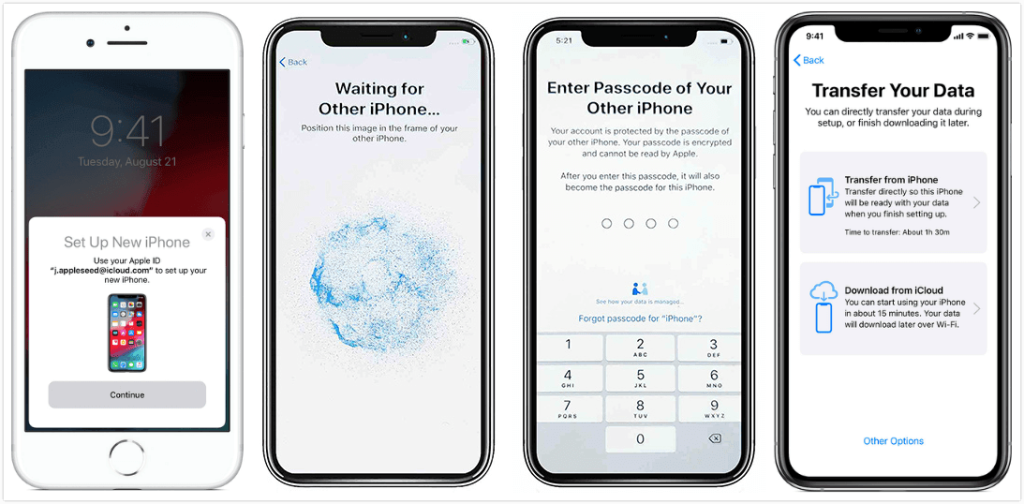
Note that this method requires your iPhone or iPad running with iOS 11, iPadOS 13, or later, you can use Quick Start to automatically set up your new device. Or if both devices have iOS 12.4, iPadOS 13 or later installed, you can wirelessly transfer all data from the old device to the new one.
Conclusion:
Transferring data to your new iPhone 15 doesn’t have to be a daunting task. By following these three methods – using iCloud backup, iTunes backup, or Quick Start – you can effortlessly transfer your data and settings to your new device. Whether you prefer the convenience of iCloud, the familiarity of iTunes, or the simplicity of Quick Start, these methods will ensure a smooth transition to your new iPhone 15. Enjoy your new device with all your data intact!



