Twitter is a popular social media platform that allows users to share their thoughts, opinions, and experiences in real-time. One of its standout features is the ability to share videos, which adds a whole new dimension to the content shared on the platform.
Have you ever come across a hilarious or informative video on Twitter and wished you could save it for later? Unfortunately, Twitter does not have a built-in video download feature, which can be disappointing.
However, in this article, we will recommend the easiest methods to download Twitter videos and even provide tips on recovering damaged or deleted videos.
In this Article
TogglePart 1: Downloading Twitter Videos
on PC
Downloading Twitter videos on your PC is a straightforward process. Here are the steps:
- Find the video you want to download on Twitter and click on the tweet to open it.
- Copy the URL of the tweet by right-clicking on the tweet’s timestamp and selecting “Copy link address” (or a similar option).
- Visit a third-party website that allows you to download Twitter videos. Some popular options include “Twitter Video Downloader,” “SaveTweetVid,” and “DownloadTwitterVideo.”
- Paste the copied URL into the provided text box on the website.
- Click on the download button or similar option to initiate the video download.
- Choose the desired video quality, if available.
- The video will be downloaded to your PC, and you can access it in your designated download folder.
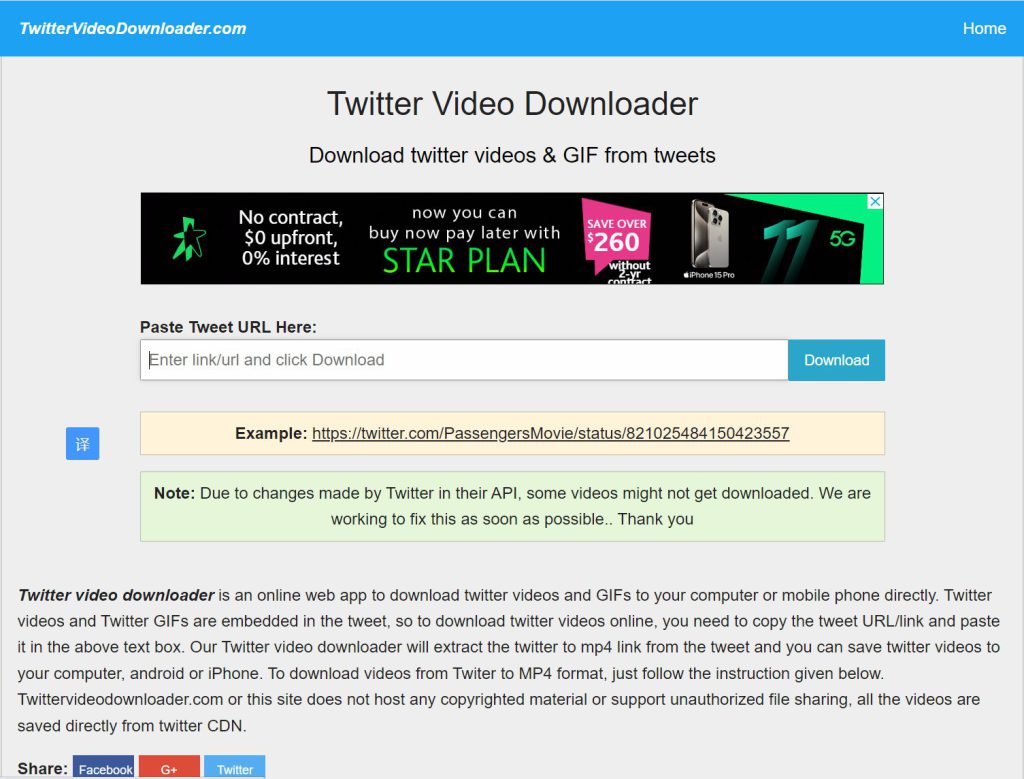
on iPhone
Downloading Twitter videos on your iPhone follows a similar process. Here’s how you can do it:
- Find the video you want to download on Twitter and tap on the tweet to open it.
- Tap on the share icon (typically represented by an arrow pointing upwards) located below the tweet.
- Select the “Copy Link” option to copy the tweet’s URL.
- Open a web browser on your iPhone and visit a third-party website that allows Twitter video downloads. Some popular options for iPhone users include “Twitter Video Downloader,” “MyMedia,” and “Documents by Readdle.”
- Paste the copied tweet URL into the provided text box on the website.
- Tap on the download button or similar option to initiate the video download.
- Choose the desired video quality, if available.
- The video will be downloaded to your iPhone and can be accessed within the app you used for the download or in your device’s designated download folder.
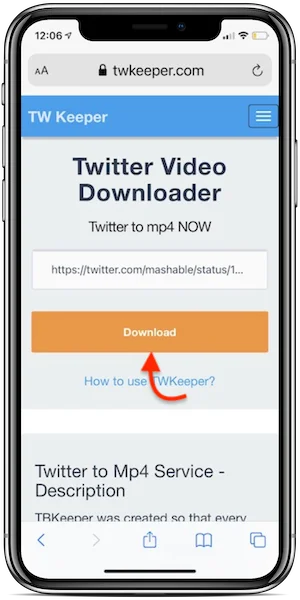
Part 2: Recovering Damaged or Deleted Videos
Sometimes, mistakes happen, and you may accidentally delete a downloaded video or encounter a damaged video file. In such cases, you can use data recovery software like “Tiger Data Recovery” to restore your lost or damaged videos. Here’s how you can do it:
- Download at official website and install Tiger Data Recovery software on your PC.
- Connect your iPhone to the computer using a USB cable.
- Launch Tiger Data Recovery and select the “Recover from iOS Device” option.
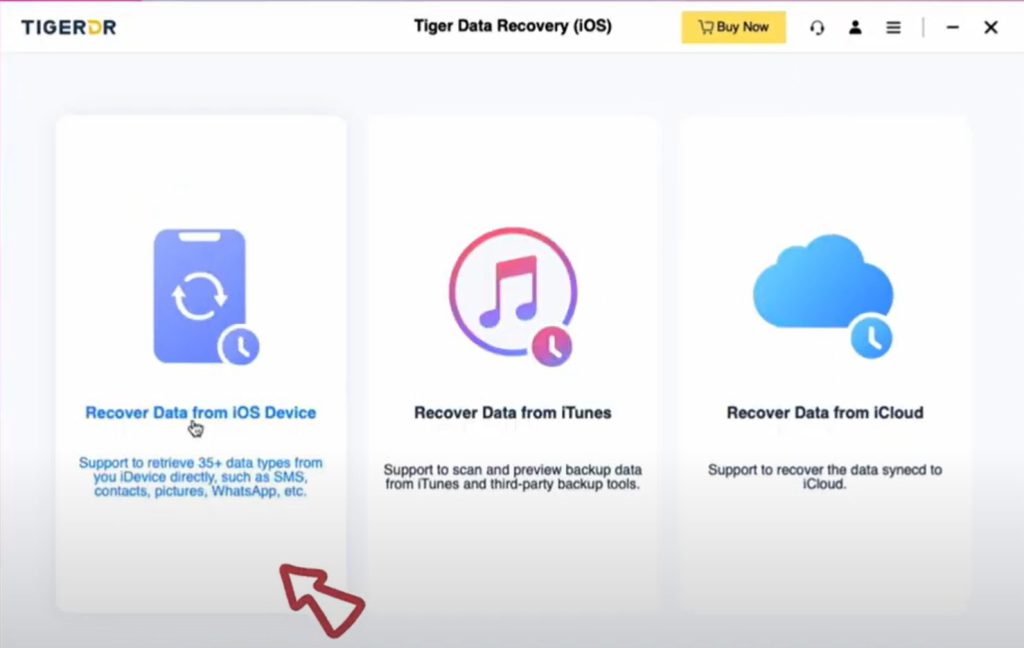
- Follow the on-screen instructions to scan your iPhone for deleted videos.
- Once the scan is complete, preview the recovered videos and select the ones you want to recover.
- Click on the “Recover” button and choose a location to save the recovered videos.
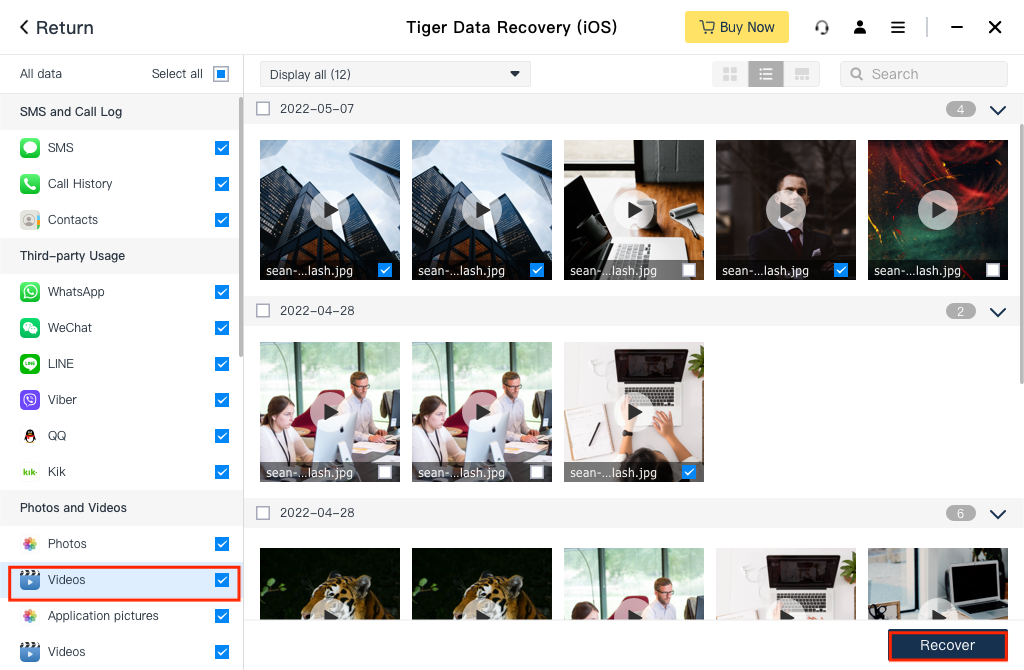
Click to watch the video tutorial.
There are other ways to recover your videos, check this article out!
Conclusion
Twitter’s video feature adds a dynamic element to the platform, allowing users to share and consume engaging content. While Twitter does not provide a native video download option, there are simple methods to download videos on both PC and iPhone devices. By following the steps listed in this article, you can easily save your favorite Twitter videos for offline viewing.
Additionally, in case of accidental deletion or damage, Tiger Data Recovery can help you restore your precious videos. Enjoy downloading and exploring the vast world of Twitter videos!



